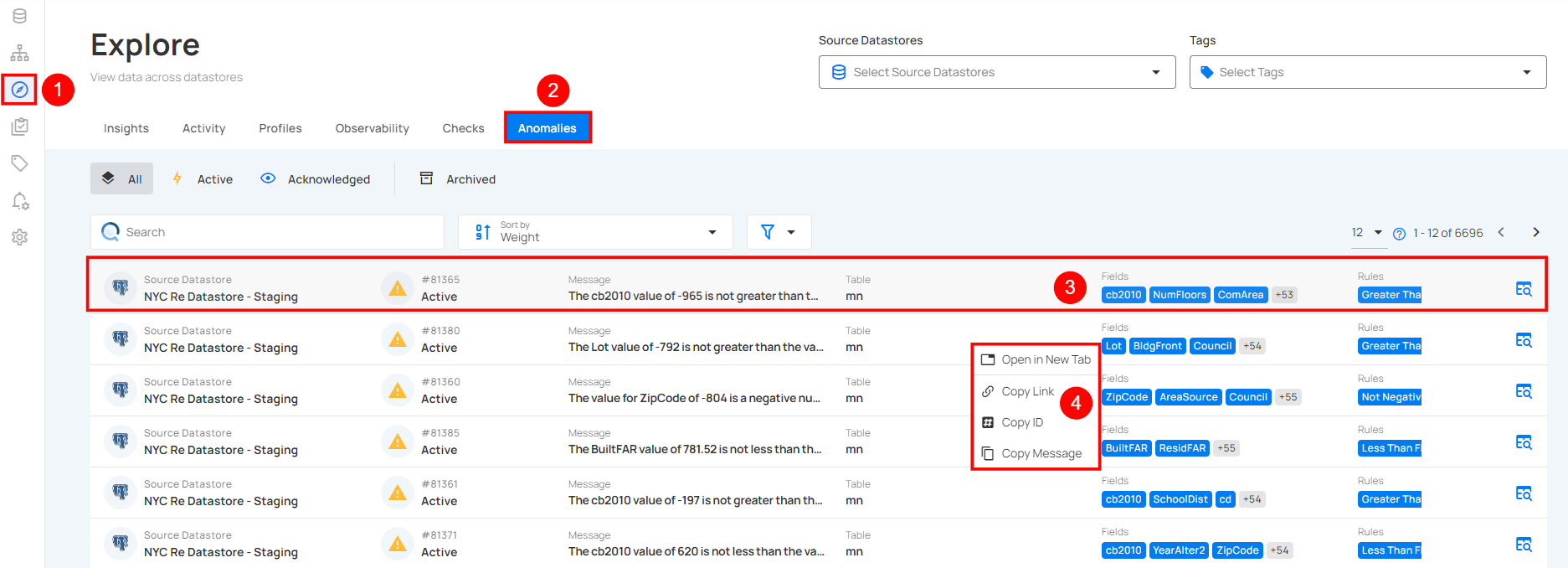Right Click Options
Once you add a source datastore, whether a JDBC or DFS, Qualytics provides right-click options on the following:
- Added source datastore
- Tables or files within the source datastore
- Fields within the tables
- Checks within the source datastore
- Anomalies within the source datastore
Let’s get started 🚀
Right Click Source Datastore
Log in to your Qualytics account and right-click on the source datastore whether a JDBC or DFS. A dropdown list of options will appear:
-
Open in New Tab.
-
Copy Link.
-
Copy ID.
-
Copy Name.
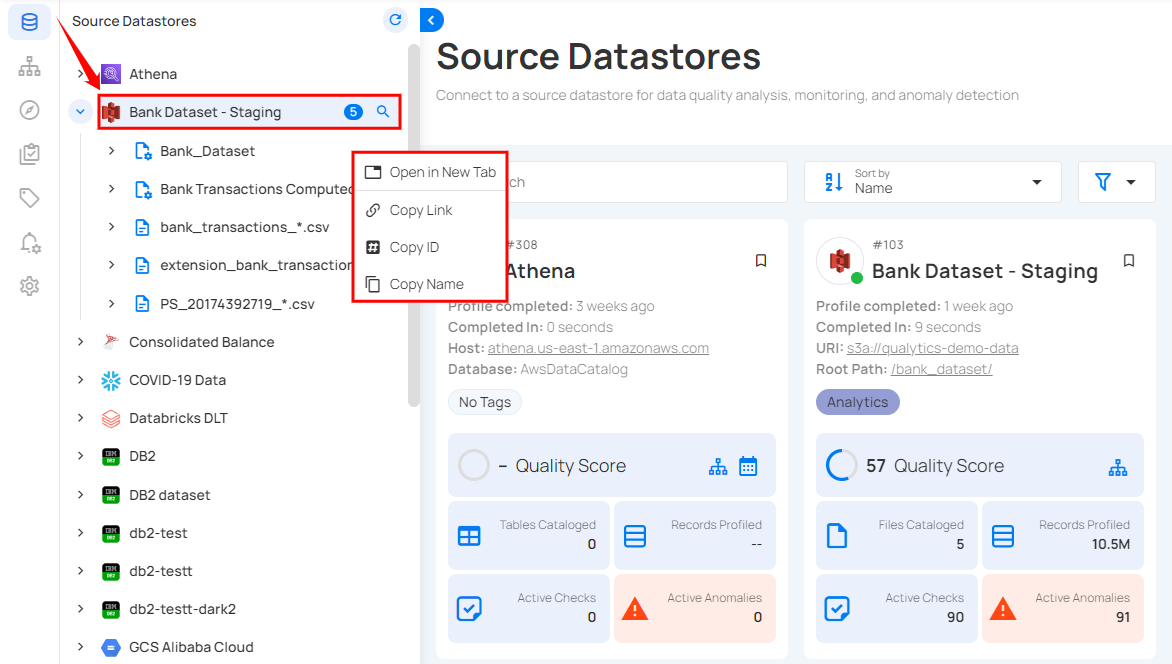
| No | Field | Description |
|---|---|---|
| 1 | Open in New Tab | Opens the selected source datastore in a new browser tab, where you can view its quality score, sampling, completeness, active checks, active anomalies, etc. |
| 2 | Copy Link | Copy the unique URL of the selected source datastore to your clipboard. |
| 3 | Copy ID | Copy the unique ID of the selected source datastore. |
| 4 | Copy Name | Copy the name of the selected source datastore to your clipboard. |
Alternatively, you can access these right-click options by performing the direct right-click operation on a source datastore from the list.
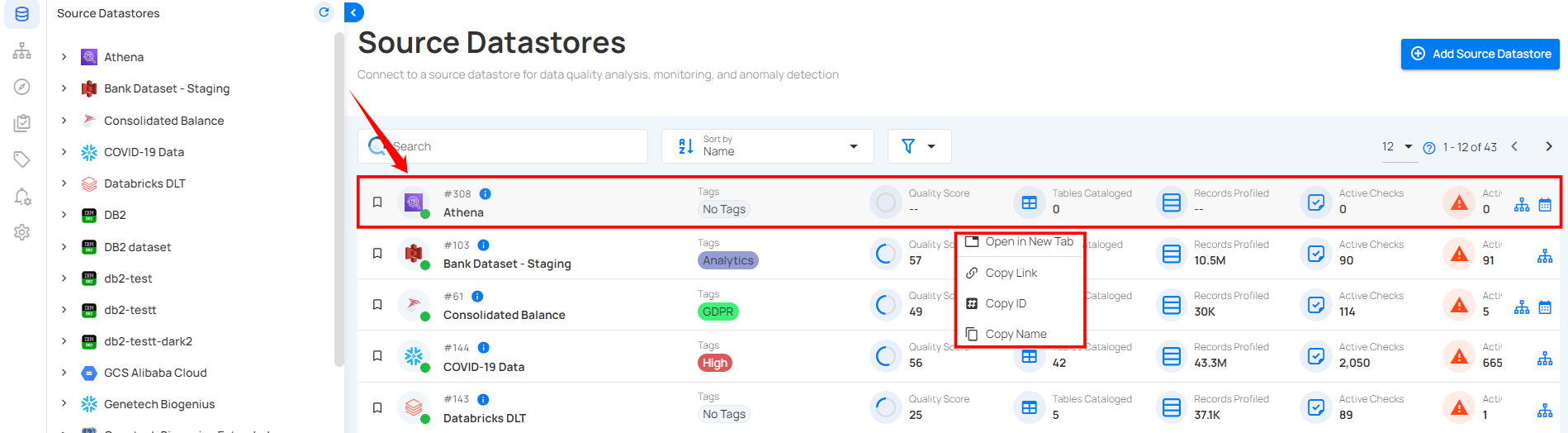
Right Click Tables & Files
Right-click on the specific table or file underlying a connected source datastore.
A dropdown list of options will appear:
-
Open in New Tab.
-
Copy Link.
-
Copy ID.
-
Copy Name.
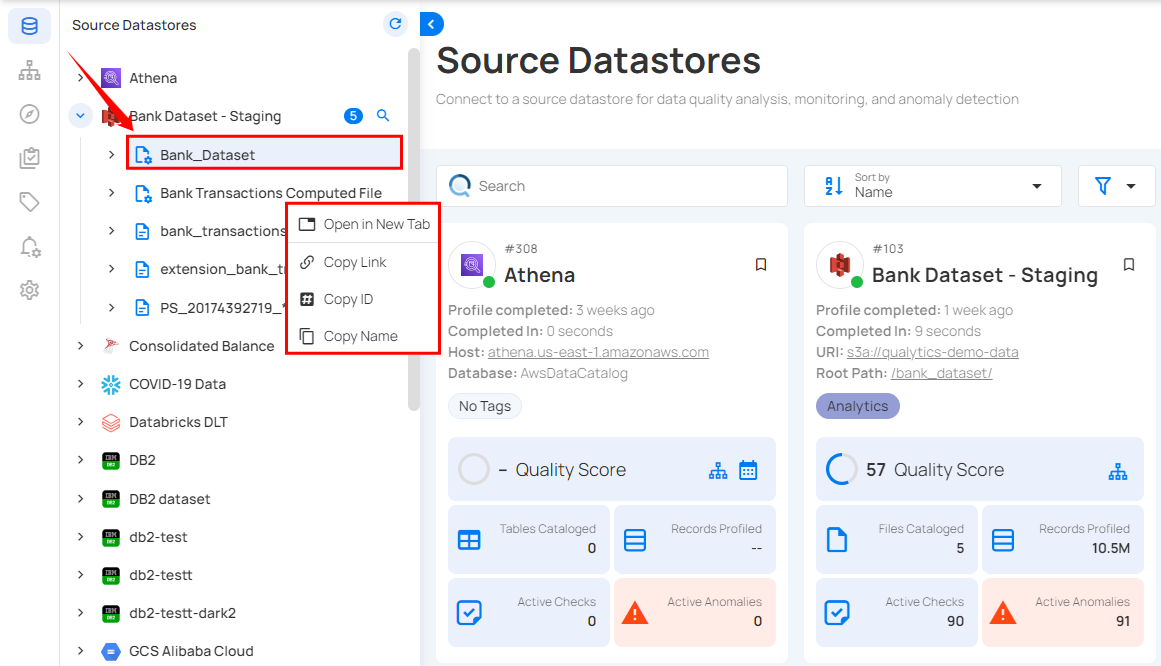
| No | Field | Description |
|---|---|---|
| 1 | Open in New Tab | Open the selected table from the datastore in a new browser tab, where you can view its quality score, sampling, completeness, active checks, active anomalies, etc. |
| 2 | Copy Link | Copy the unique URL of the selected table to your clipboard. |
| 3 | Copy ID | Copy the unique identifier (ID) of the selected table. |
| 4 | Copy Name | Copy the name of the selected table to your clipboard. |
Alternatively, you can access these right-click options by opening the dedicated page of the source datastore, navigating to its Tables or files section, and performing the right-click operation on any table or file from the list.
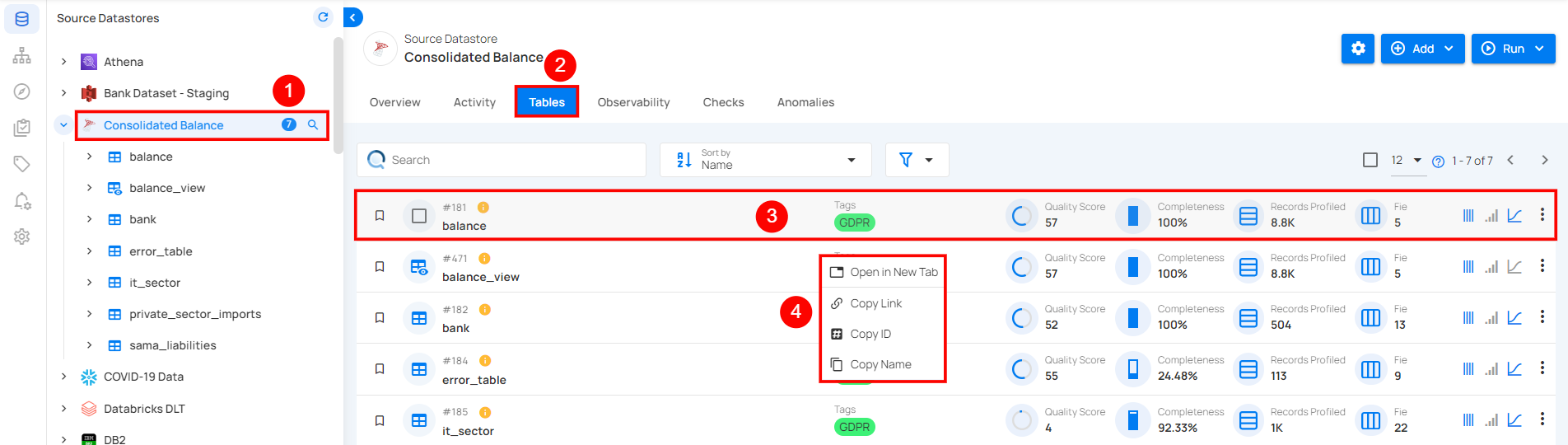
Right Click Fields
Right-click on the specific field underlying within a table or file.
A dropdown list of options will appear:
-
Open in New Tab.
-
Copy Link.
-
Copy ID.
-
Copy Name.
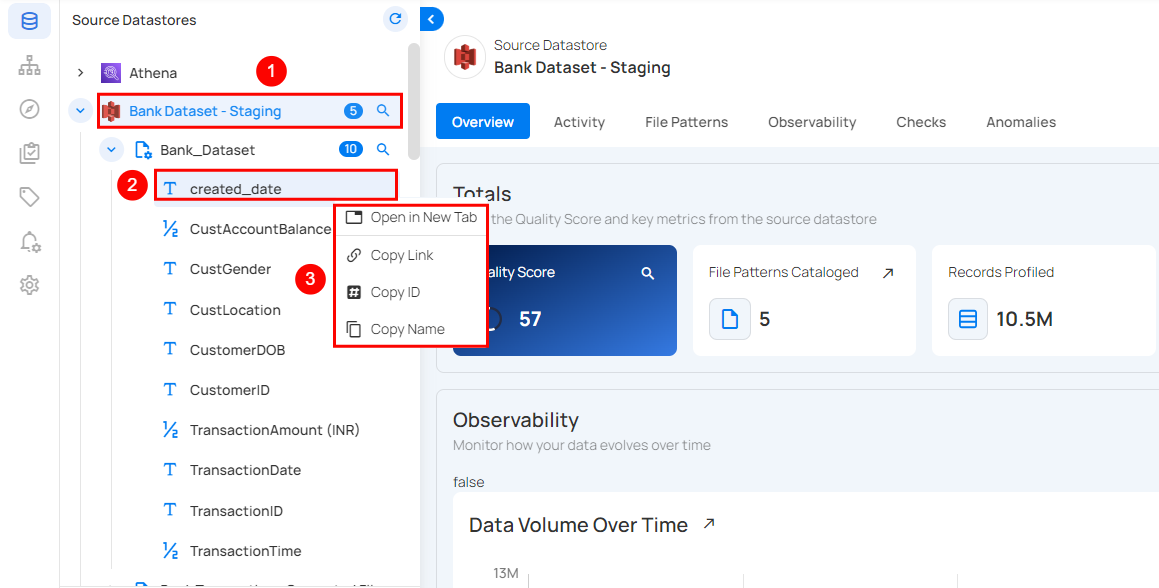
| No | Field | Description |
|---|---|---|
| 1 | Open in New Tab | Open the selected field in a new browser tab, where you can view its quality score, sampling, completeness, active checks, active anomalies, etc. |
| 2 | Copy Link | Copy the unique URL of the selected field to your clipboard. |
| 3 | Copy ID | Copy the unique identifier (ID) of the selected field. |
| 4 | Copy Name | Copy the name of the selected field to your clipboard. |
Alternatively, you can access these right-click options by opening the dedicated page of the table, navigating to its Fields section, and performing the right-click operation on any field from the list.
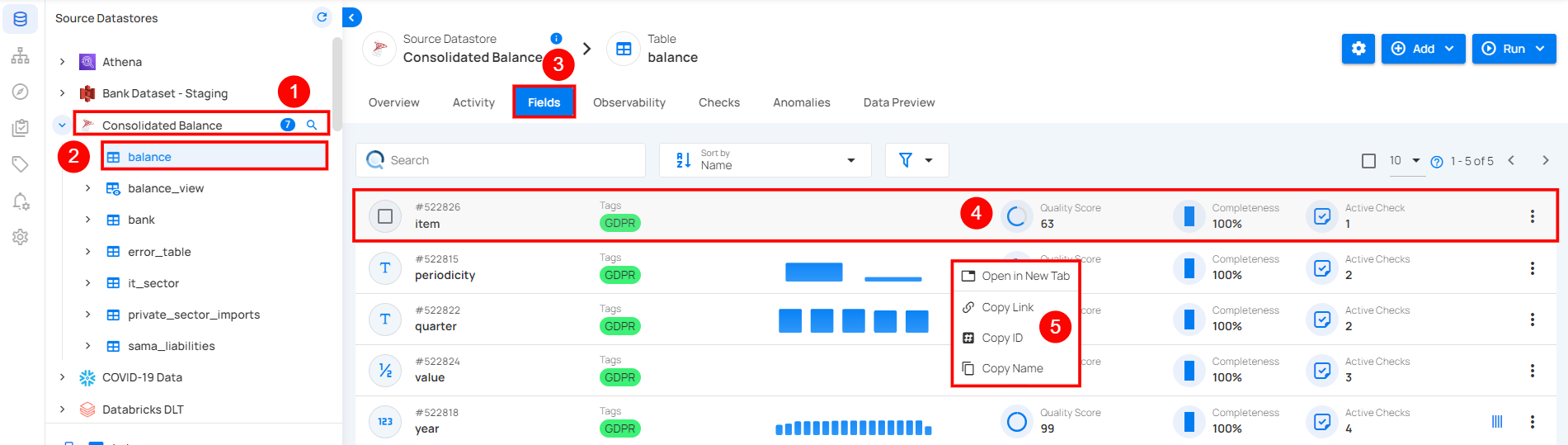
Right Click Checks
Right-click on the specific check from All, Active, Draft, and Archived within a connected source datastore.
A dropdown list of options will appear:
-
Open in New Tab.
-
Copy Link.
-
Copy ID.
-
Copy Name.
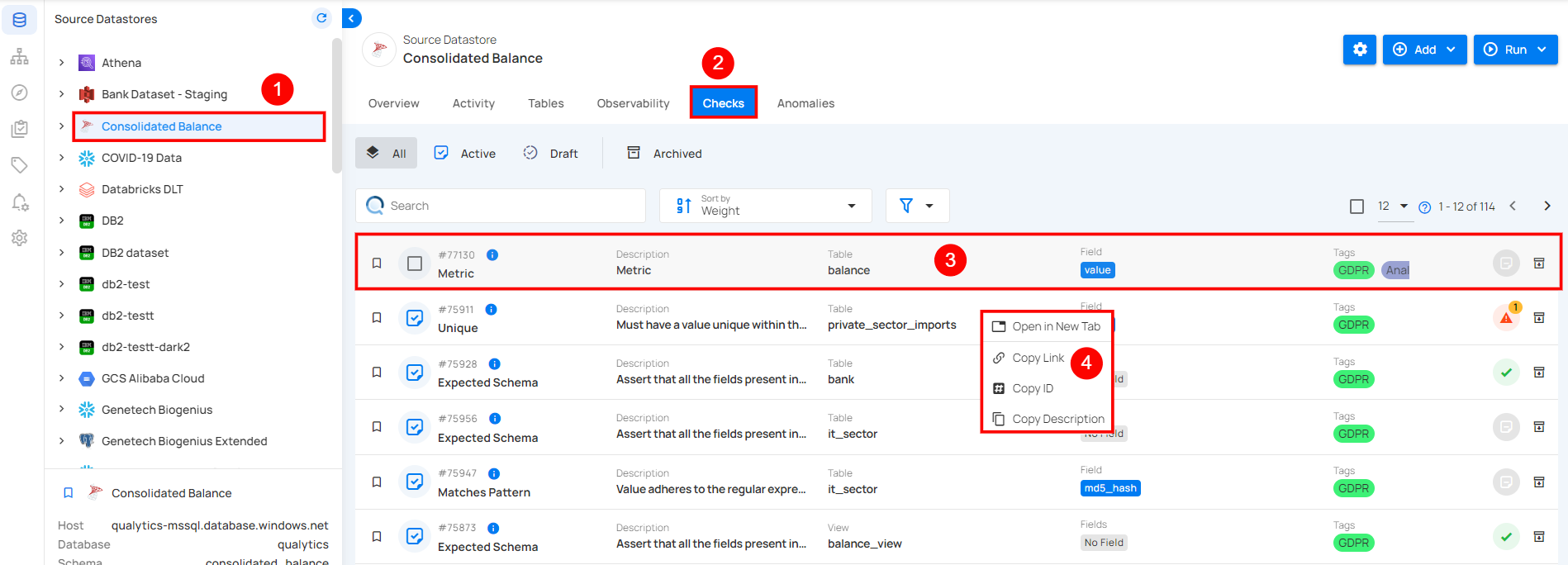
| No | Field | Description |
|---|---|---|
| 1 | Open in New Tab | Open the selected check in a new browser tab, where you can view its quality score, sampling, completeness, active checks, active anomalies, etc. |
| 2 | Copy Link | Copy the unique URL of the selected check to your clipboard. |
| 3 | Copy ID | Copy the unique identifier (ID) of the selected check. |
| 4 | Copy Name | Copy the name of the selected check to your clipboard. |
Alternatively, you can access these right-click options by navigating to the Checks from the Explore section.
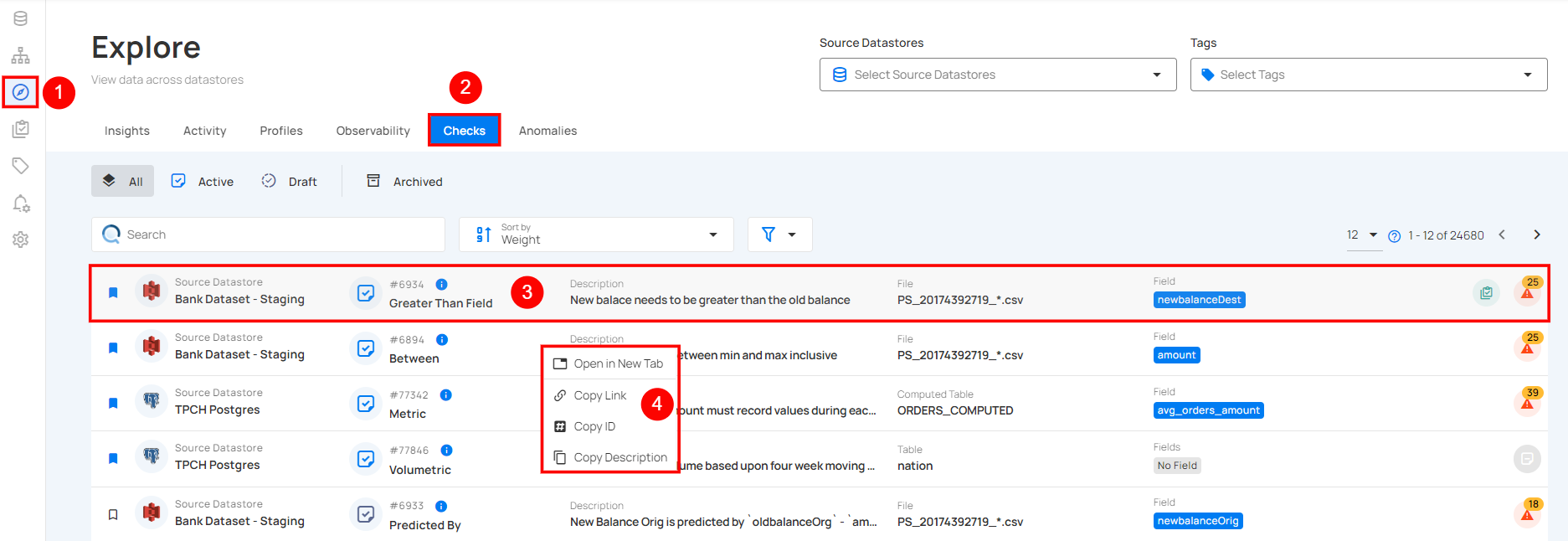
Right Click Anomalies
Right-click on the specific anomaly from All, Active, Acknowledged, and Archived within a connected source datastore.
A dropdown list of options will appear:
-
Open in New Tab.
-
Copy Link.
-
Copy ID.
-
Copy Name.
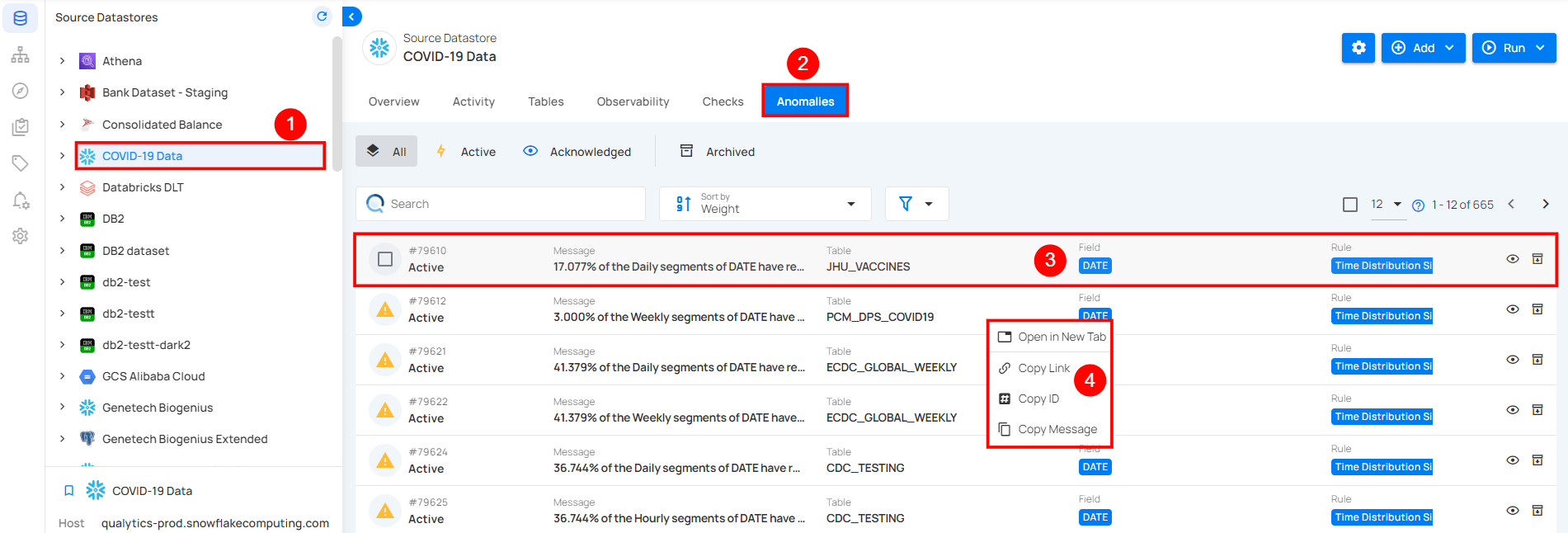
| No | Field | Description |
|---|---|---|
| 1 | Open in New Tab | Open the selected anomaly in a new browser tab, where you can view its quality score, sampling, completeness, active checks, active anomalies, etc. |
| 2 | Copy Link | Copy the unique URL of the selected anomaly to your clipboard. |
| 3 | Copy ID | Copy the unique identifier (ID) of the selected anomaly. |
| 4 | Copy Name | Copy the name of the selected anomaly to your clipboard. |
Alternatively, you can access these right-click options by navigating to the Anomalies from the Explore section.