Restore Archived Checks
Step 1: Click Archived from the navigation bar in the Checks section to view all archived checks.
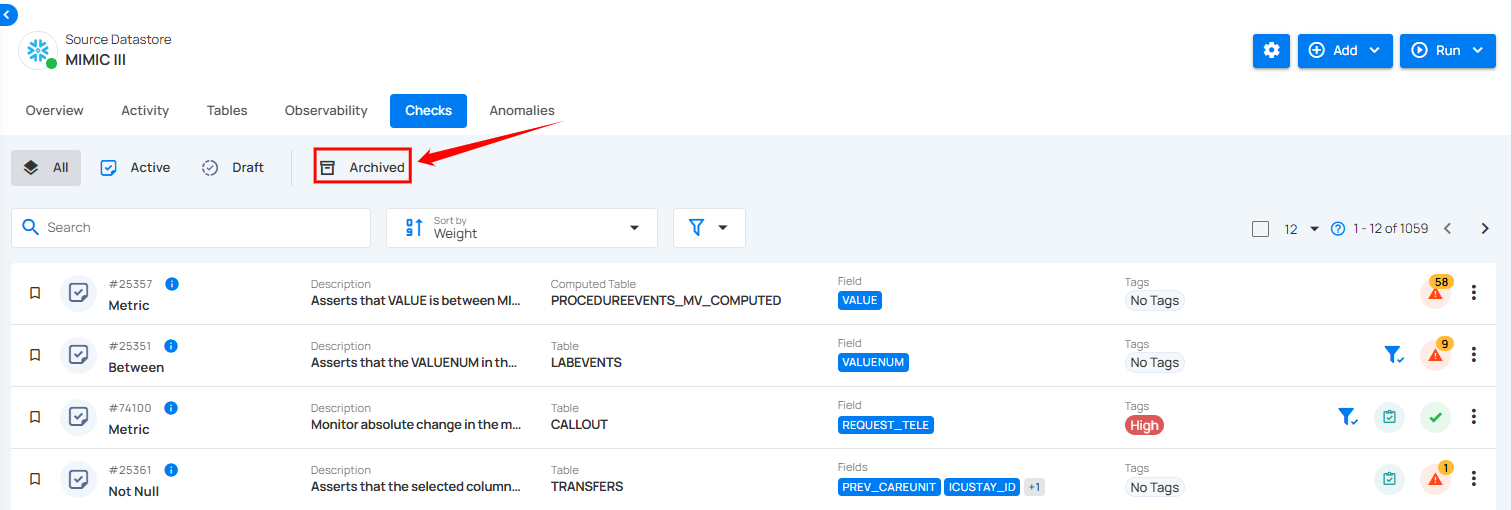
Step 2: Click the archived check that you want to restore.
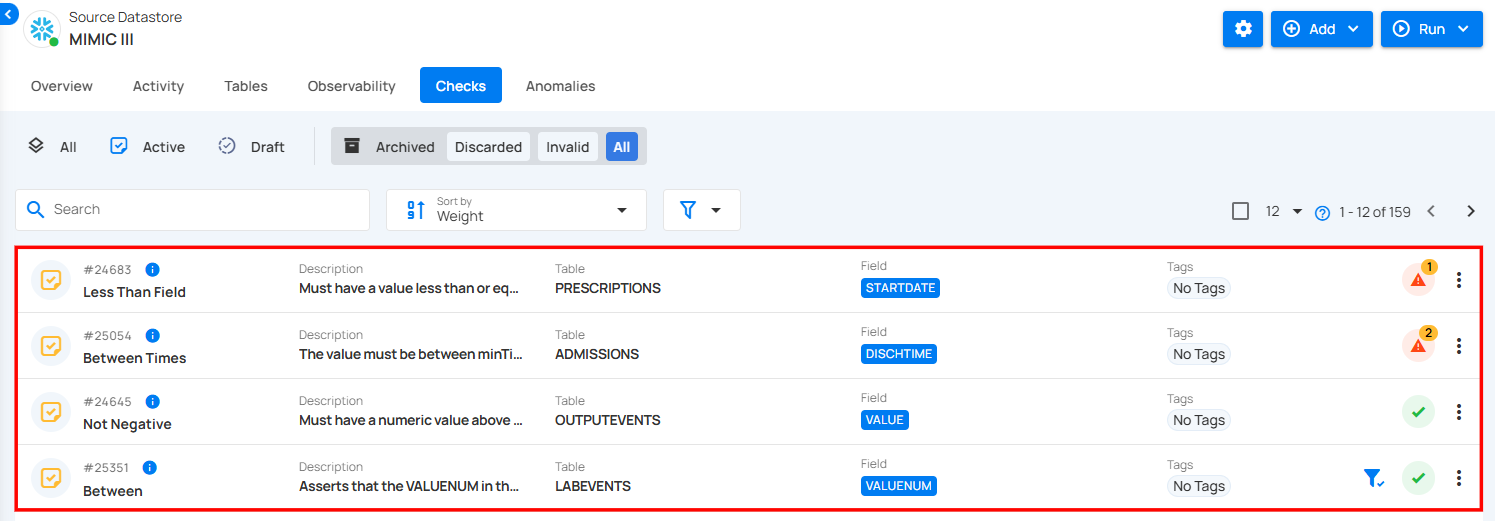
Step 3: You will be directed to the check details page. Click the Settings icon located at the top-right corner of the interface and select “Edit” from the dropdown menu.
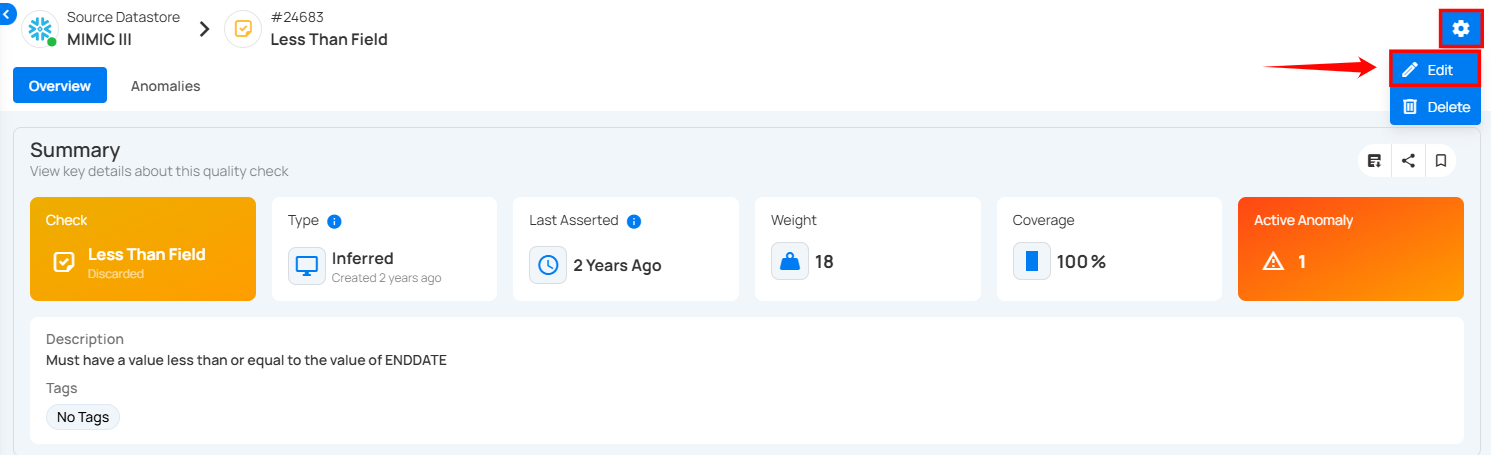
A modal window will appear with the check details.
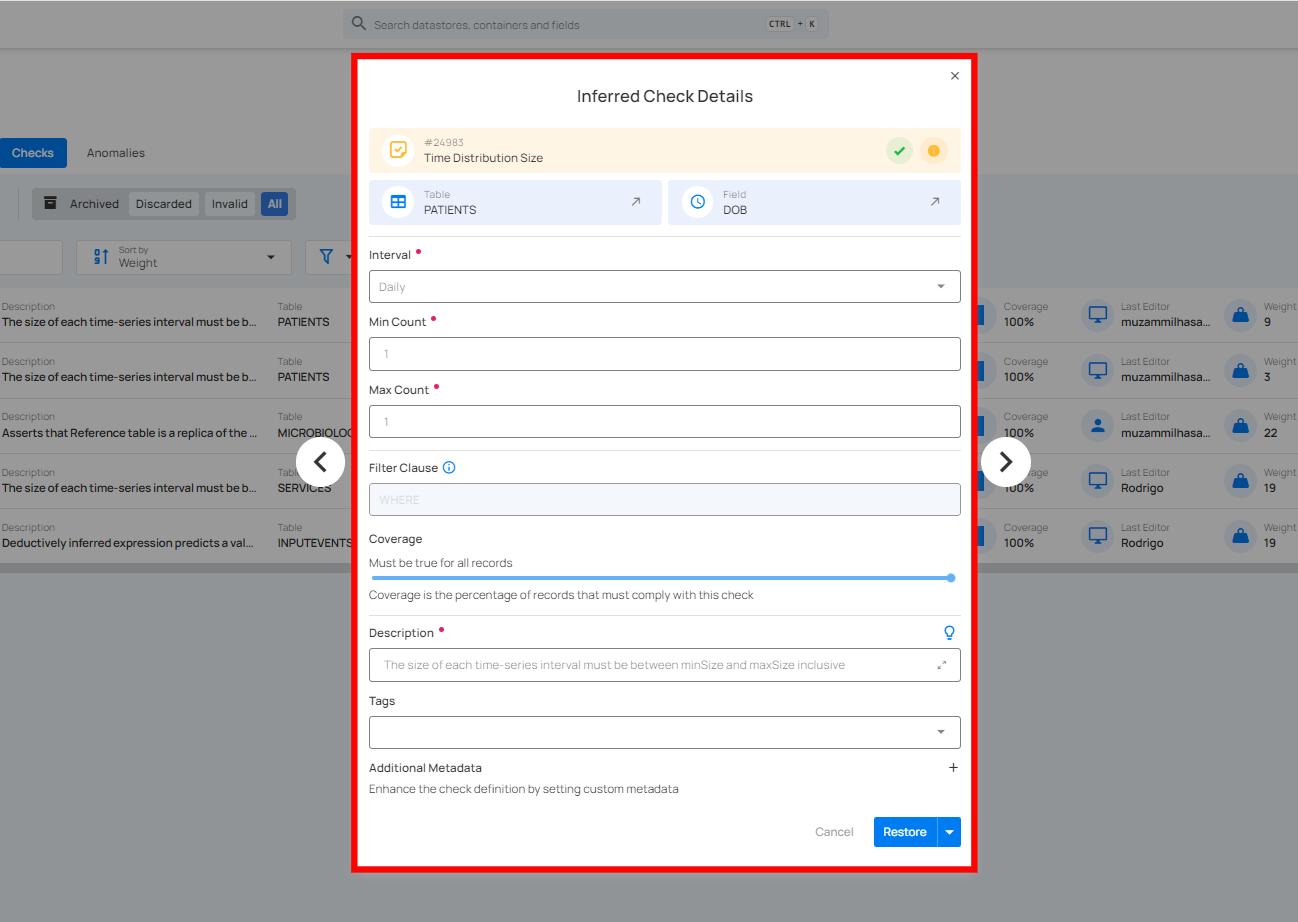
Step 4: If you want to make any changes to the check, you can edit it. Otherwise, click the Restore button to restore it as an active check.
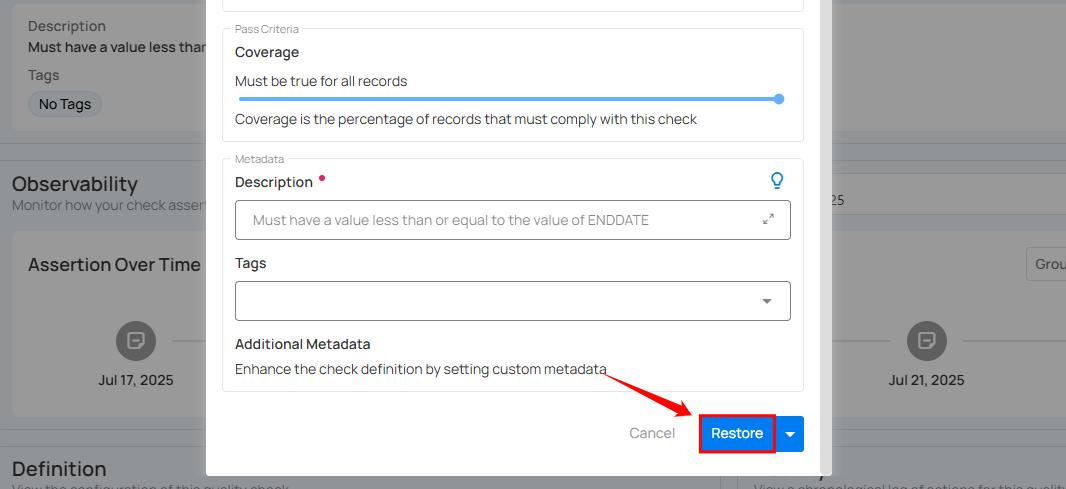
To restore the check as a draft, click the arrow icon next to the Restore button. A dropdown menu will appear—select Restore as Draft from the options.
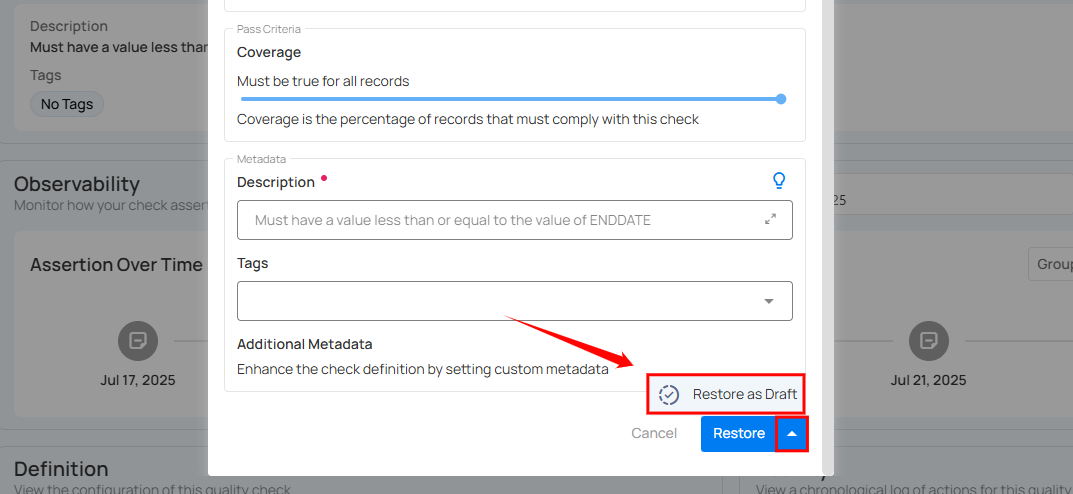
After clicking the Restore button, the check will be successfully restored as either an active or draft check, depending on your selection, and a success message will appear on the screen.