Delete Checks
There are two methods for deleting checks: you can either delete individual checks or delete multiple checks in bulk.
Note
You can only delete archived checks. If you want to delete an active or draft check, you must first move it to the archive, and then you can delete it.
Warning
Deleting a check is a one-time action. It cannot be restored after deletion.
Method I. Delete Specific Check
Step 1: Click Archived from the navigation bar in the Checks section to view all archived checks.
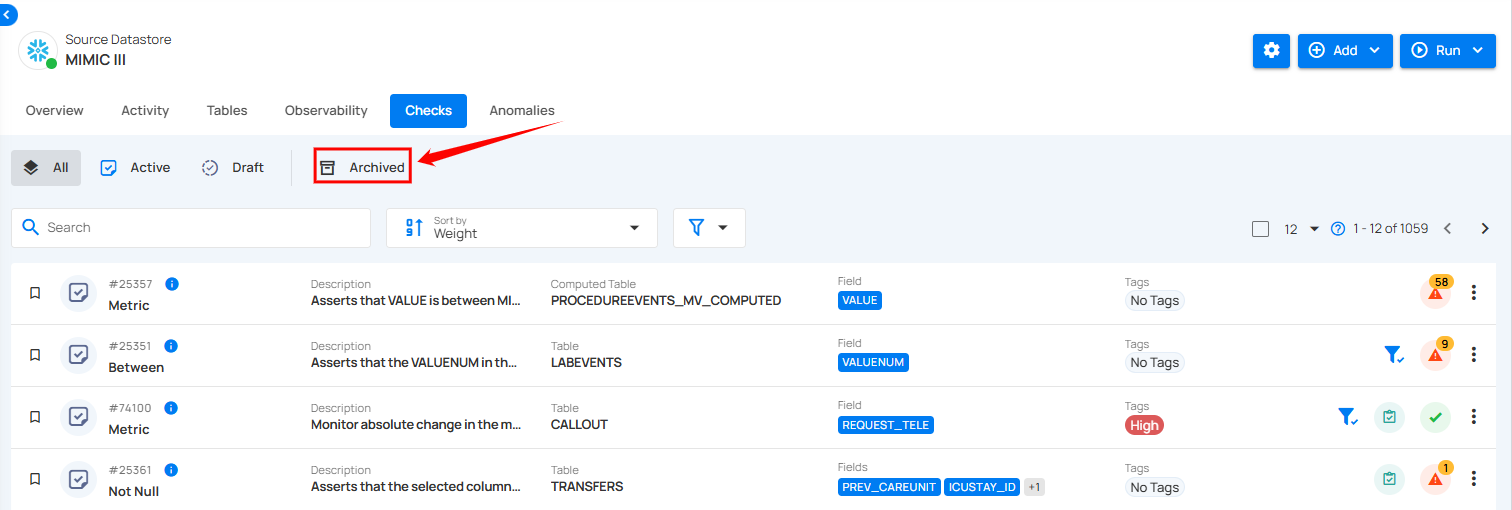
Step 2: Locate the check that you want to delete and click the vertical ellipsis (⋮) and select Delete from the dropdown menu.
For demonstration purposes, we have selected the "Not Null" check.
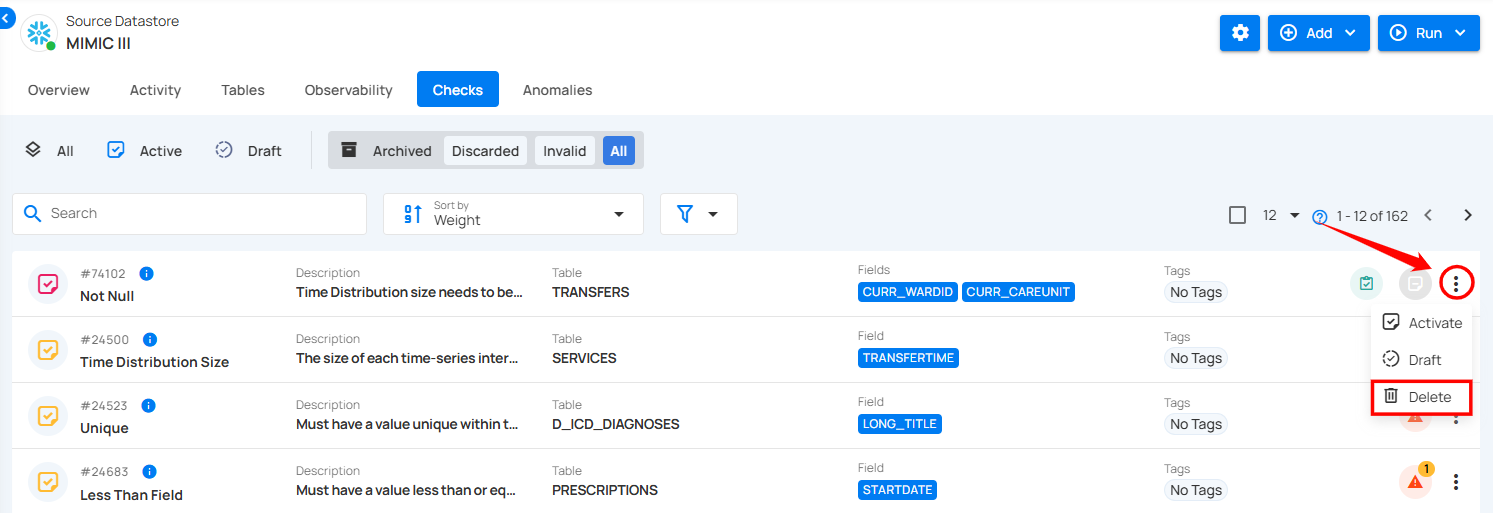
Step 3: A confirmation modal window will appear. Click the Delete button to permanently remove the check from the system.
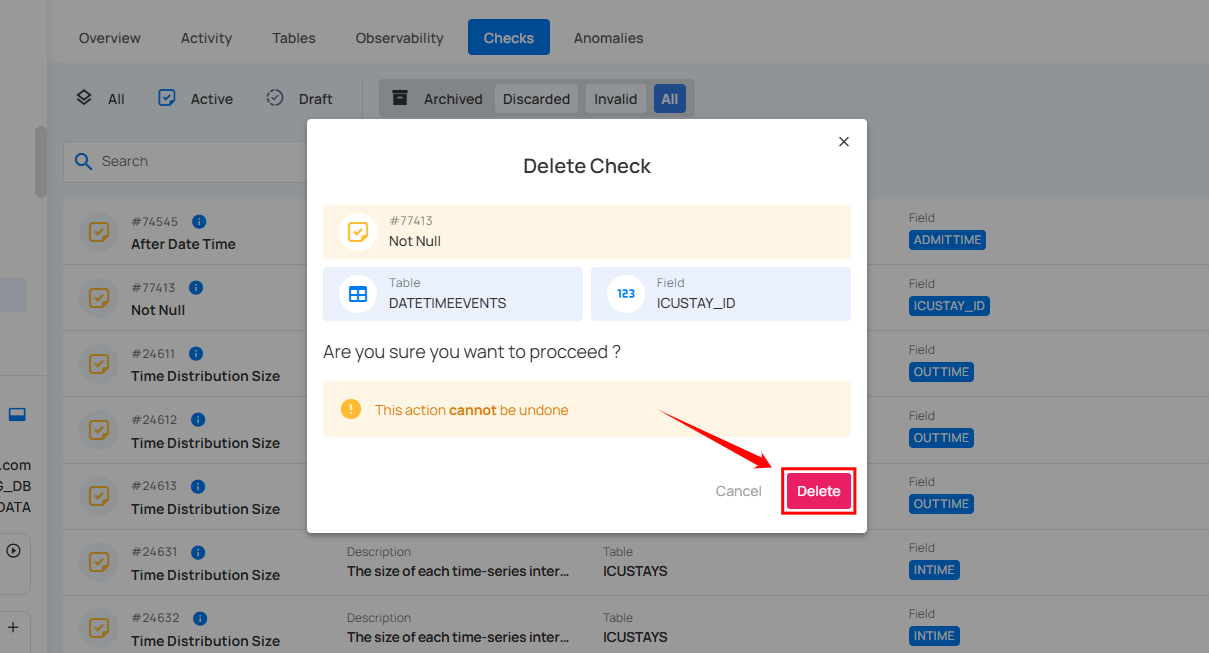
After clicking the Delete button, your check is successfully deleted, and a success message will appear on the screen.
Method II. Delete Checks in Bulk
You can permanently delete multiple checks from the system in one action. This process is irreversible, so it should be used when you are certain that the checks are no longer needed.
Step 1: Hover over the archived checks and click the checkbox to select checks in bulk.
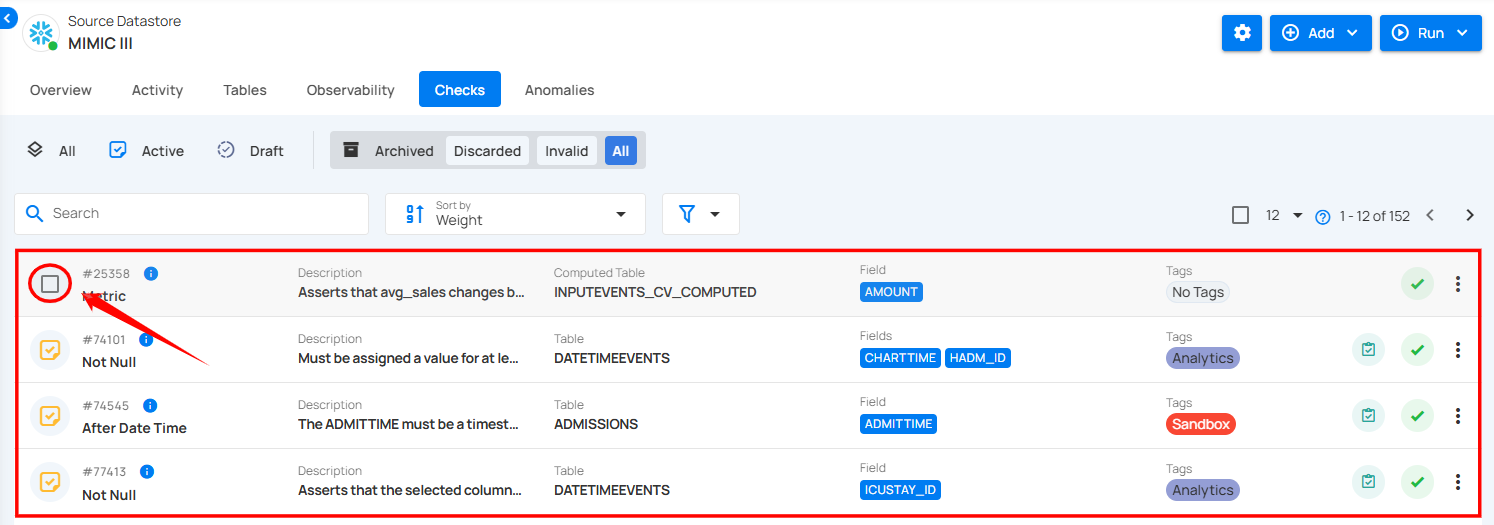
When multiple checks are selected, an action toolbar appears, displaying the total number of selected checks along with a vertical ellipsis for additional bulk action options.
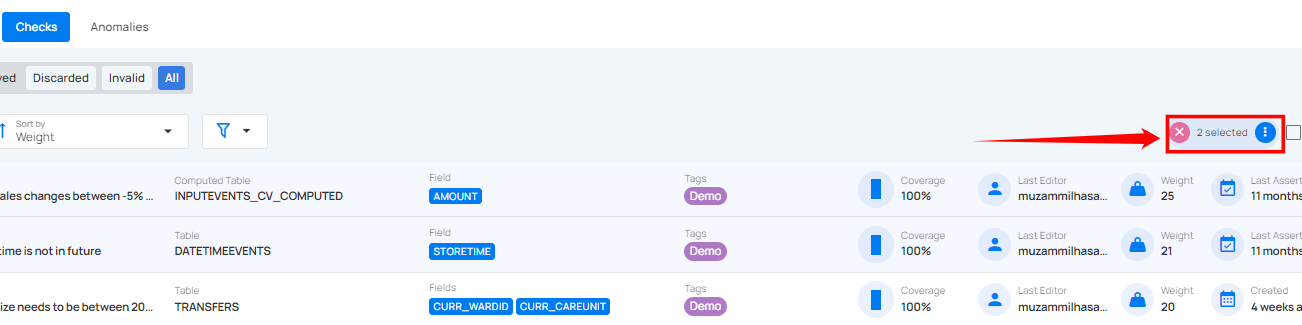
Step 2: Click the vertical ellipsis (⋮) and choose "Delete" from the dropdown menu to delete the selected checks.
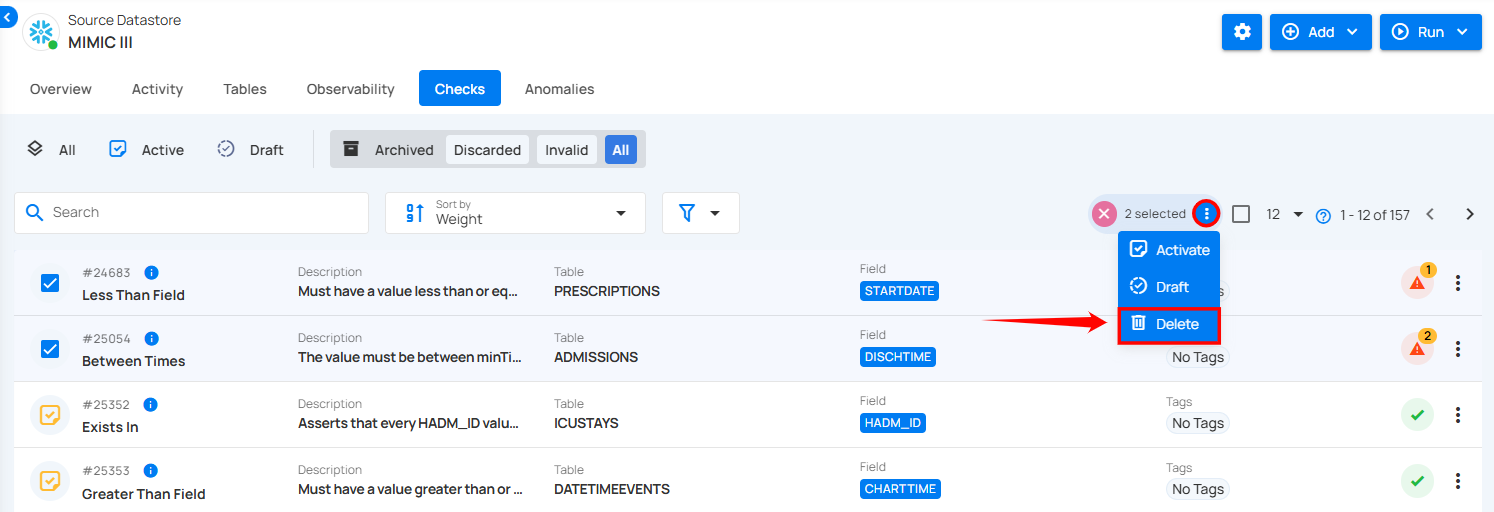
Step 3: A confirmation modal window will appear. Click the "Delete" button to permanently delete the selected checks.
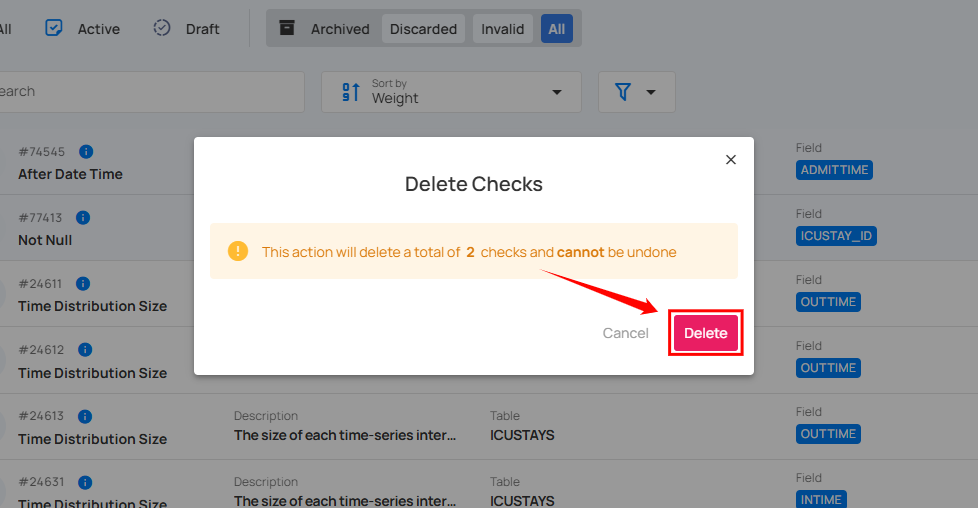
After clicking the Delete button, your selected checks will be permanently deleted, and a success message will appear on the screen.