Activate Draft Checks
There are two ways to activate draft checks: you can activate specific checks or activate multiple checks in bulk.
Method I. Activate Specific Check
Step 1: Navigate to the Draft check section and click the vertical ellipsis (⋮) next to the draft check you want to activate, and select Edit from the dropdown menu.
For demonstration purposes, we have selected the "Metric" check.
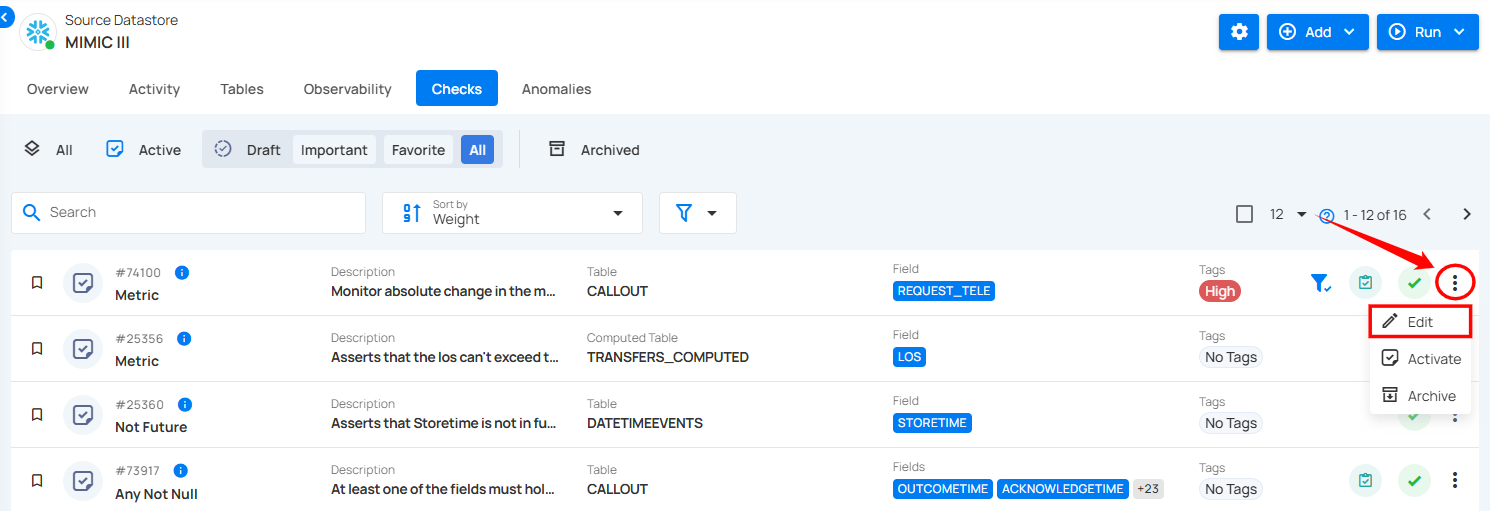
A modal window will appear with the check details. If you want to make any changes to the check details, you can edit them.
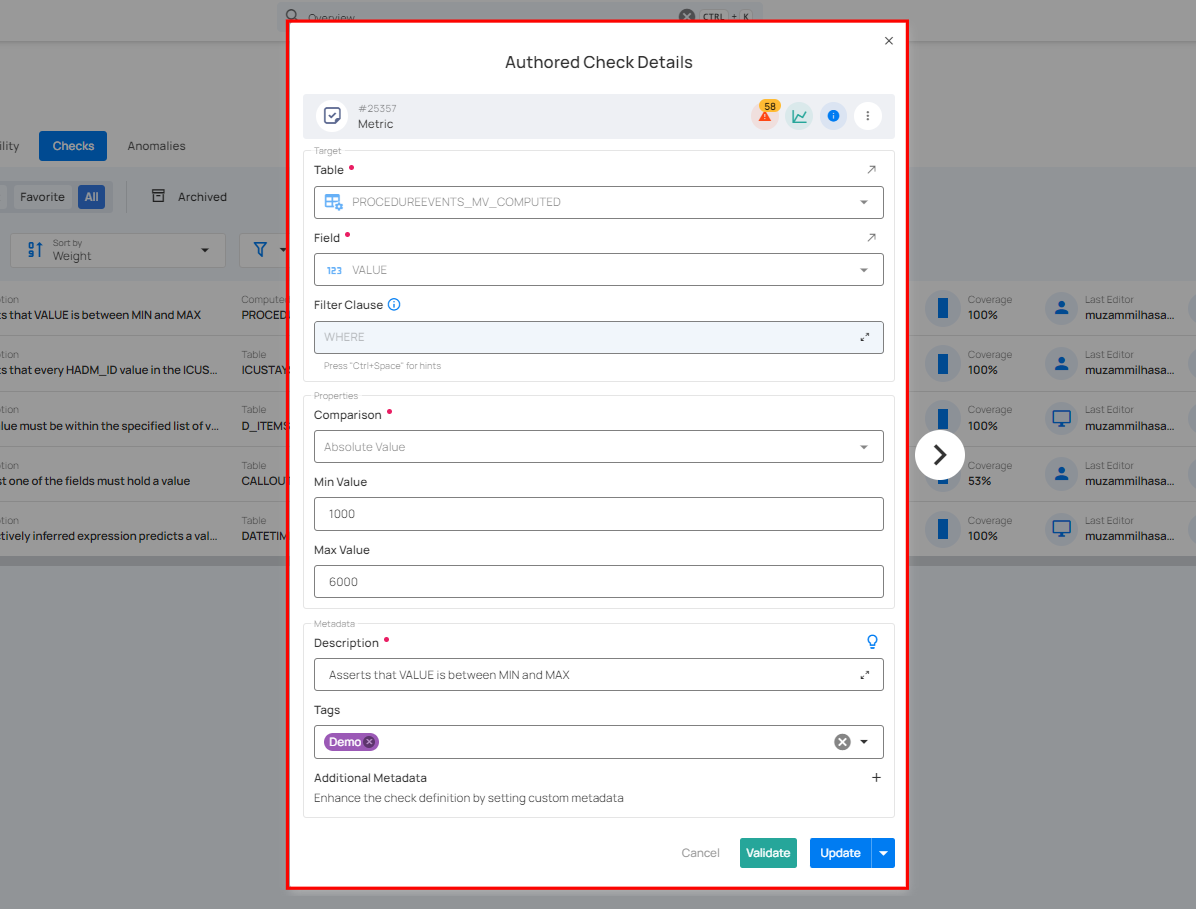
Step 2: Click the down arrow icon with the Update button. A dropdown menu will appear. Click the Activate button.
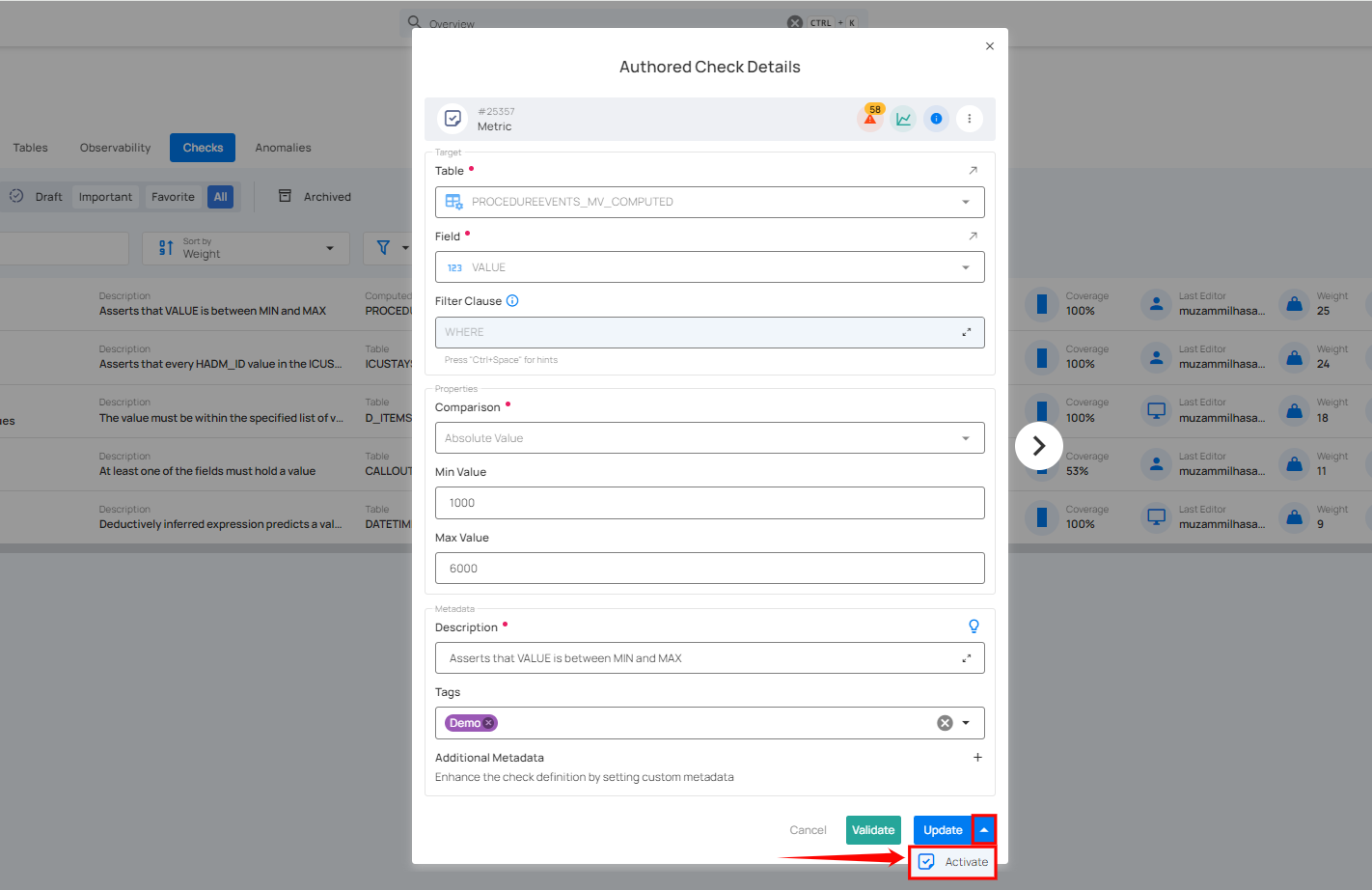
After clicking the Activate button, your check has been successfully moved to active checks, and a success message will appear on the screen.
Another option is to activate the check straight from the draft list without opening it. Click the vertical ellipsis (⋮) next to the draft check and selecting "Activate" from the dropdown menu.
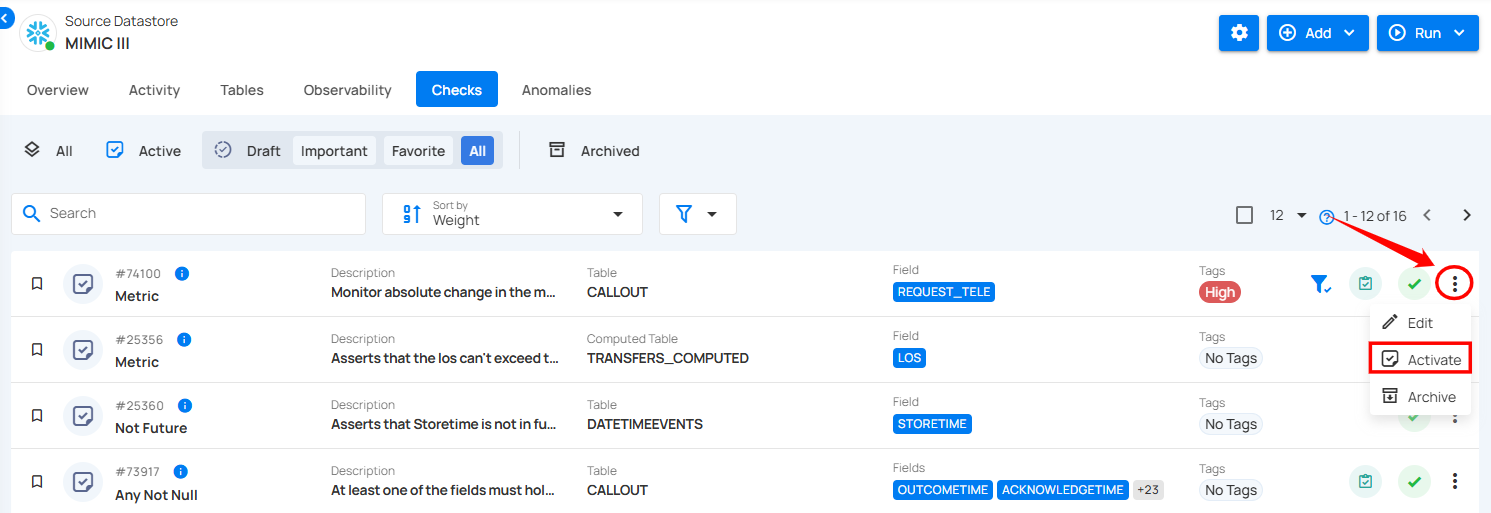
A confirmation modal window “Activate Check” will appear. Click the “Activate” button to activate the draft check.
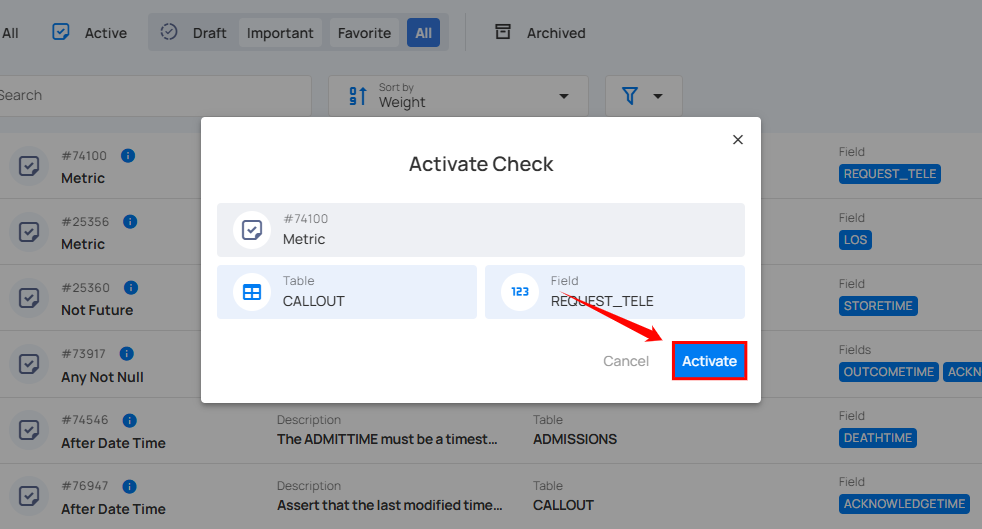
You can also activate a draft check directly from its Overview page. Open the check, click the setting button in the top-right corner, and select Activate from the dropdown menu.
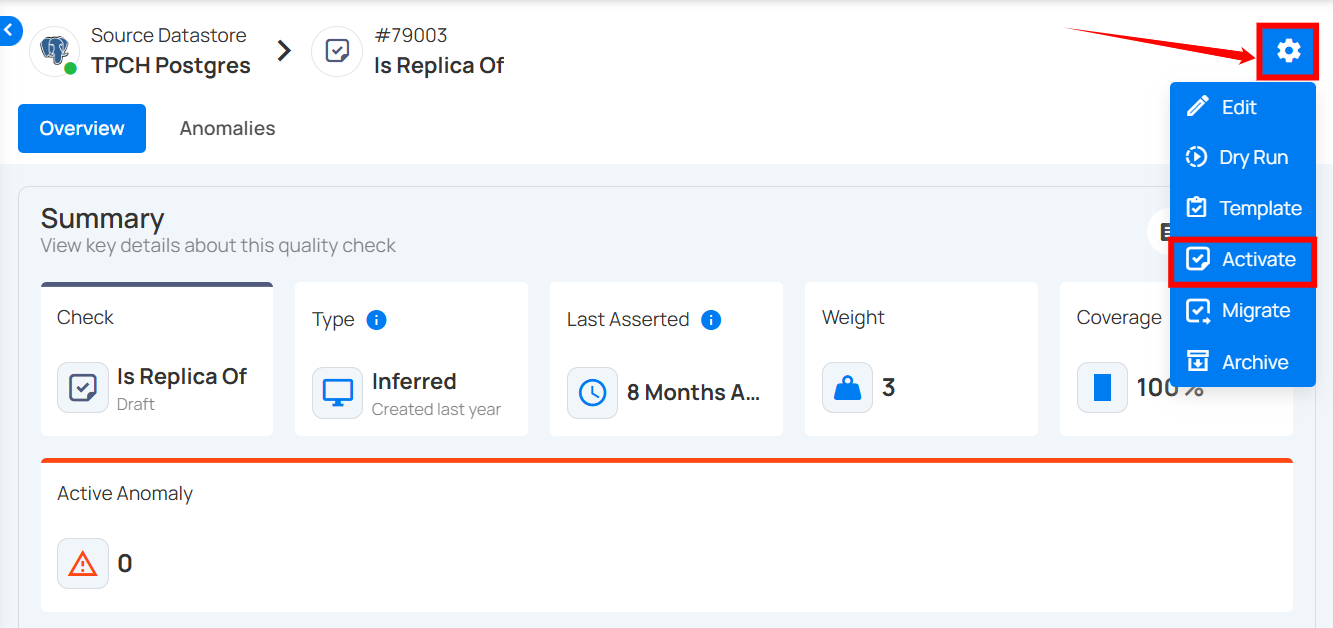
A confirmation modal will appear. Once completed, a success message will appear.
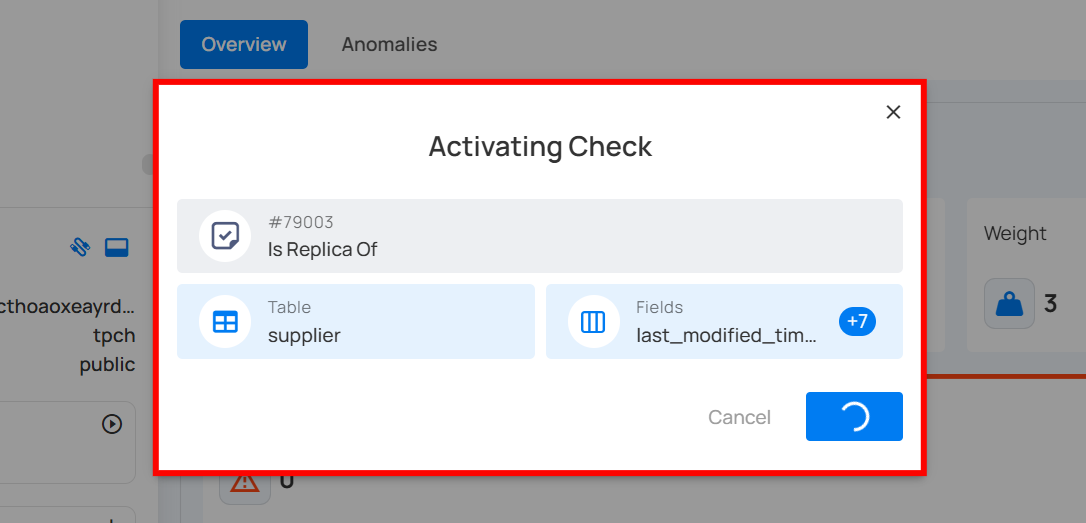
Method II. Activate Draft Checks in Bulk
Step 1: Hover over the draft checks and click the checkbox to select multiple checks in bulk.
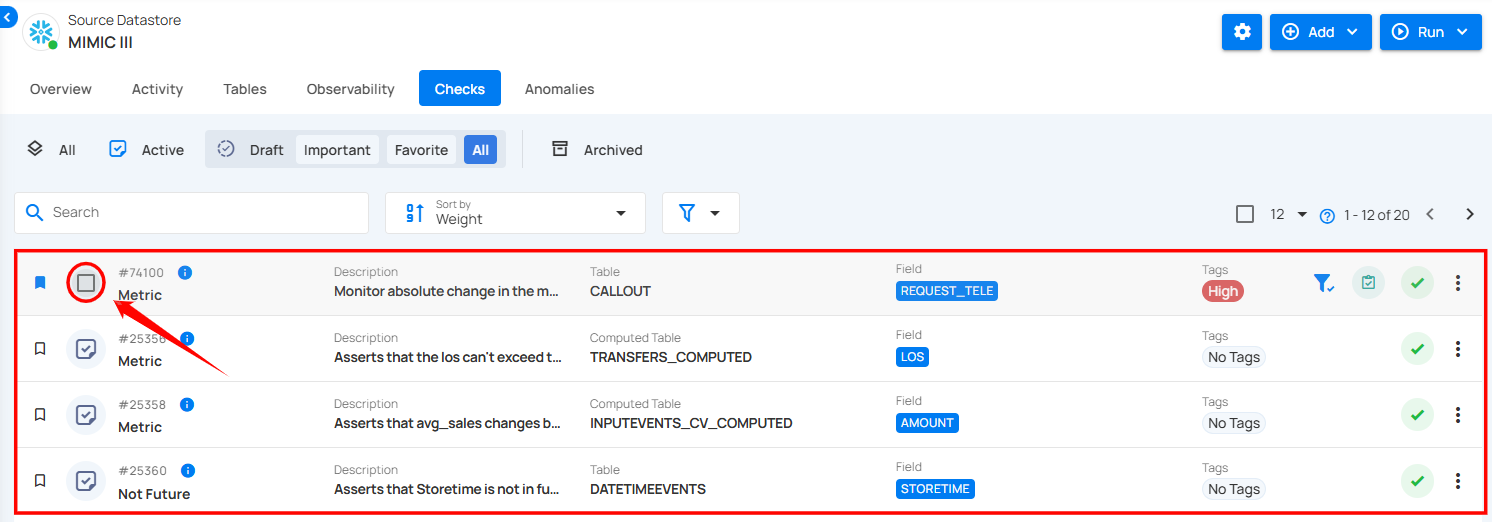
When multiple checks are selected, an action toolbar appears, displaying the total number of checks chosen along with a vertical ellipsis for additional bulk action options.
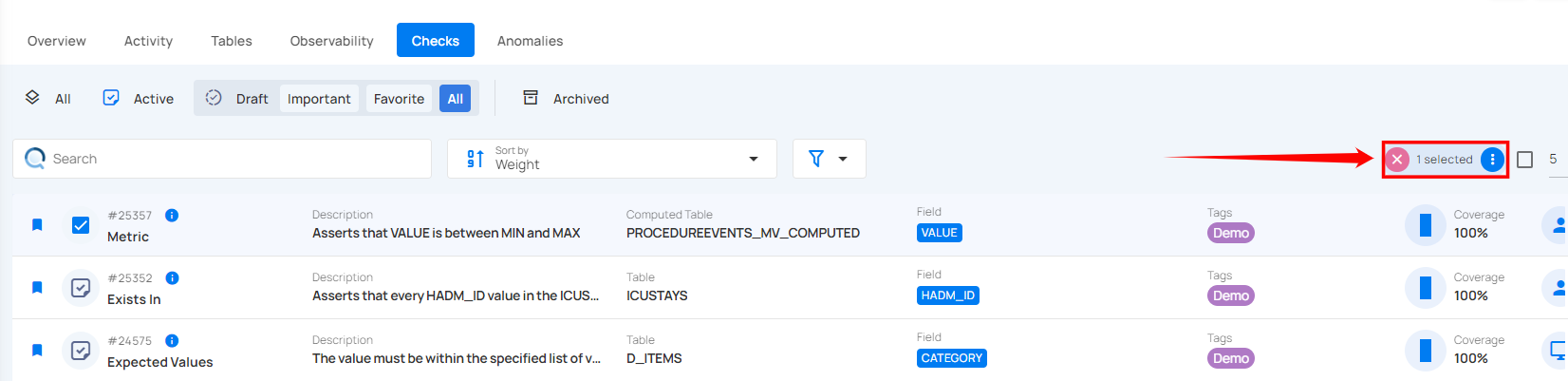
Step 2: Click the vertical ellipsis (⋮) and choose "Activate" from the dropdown menu to activate the selected checks.

Step 3: A confirmation modal window “Bulk Activate Checks” will appear. Click the “Activate” button to activate the draft checks.
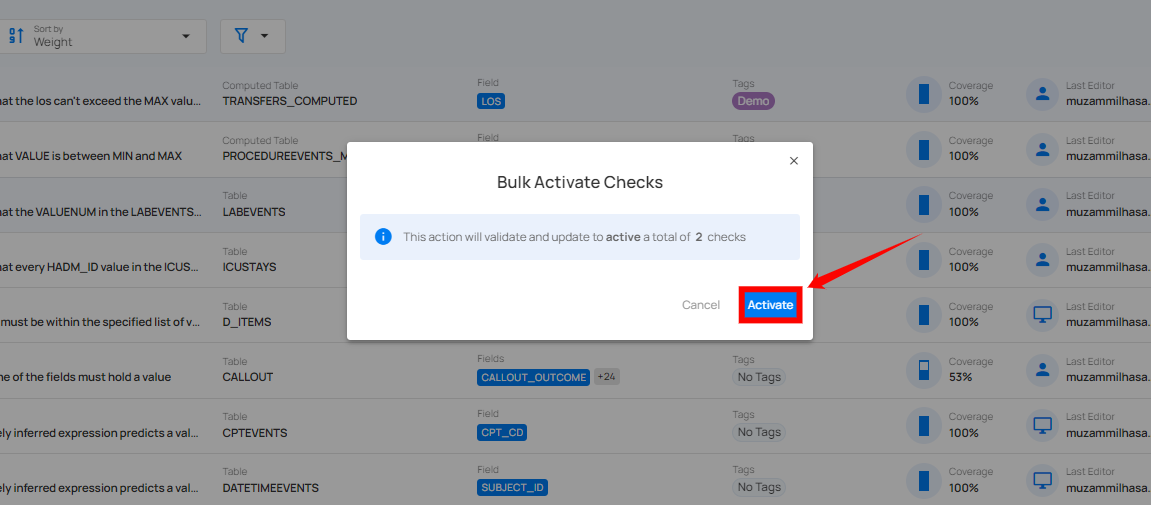
After clicking the Activate button, your draft checks will be activated, and a success message will appear on the screen.