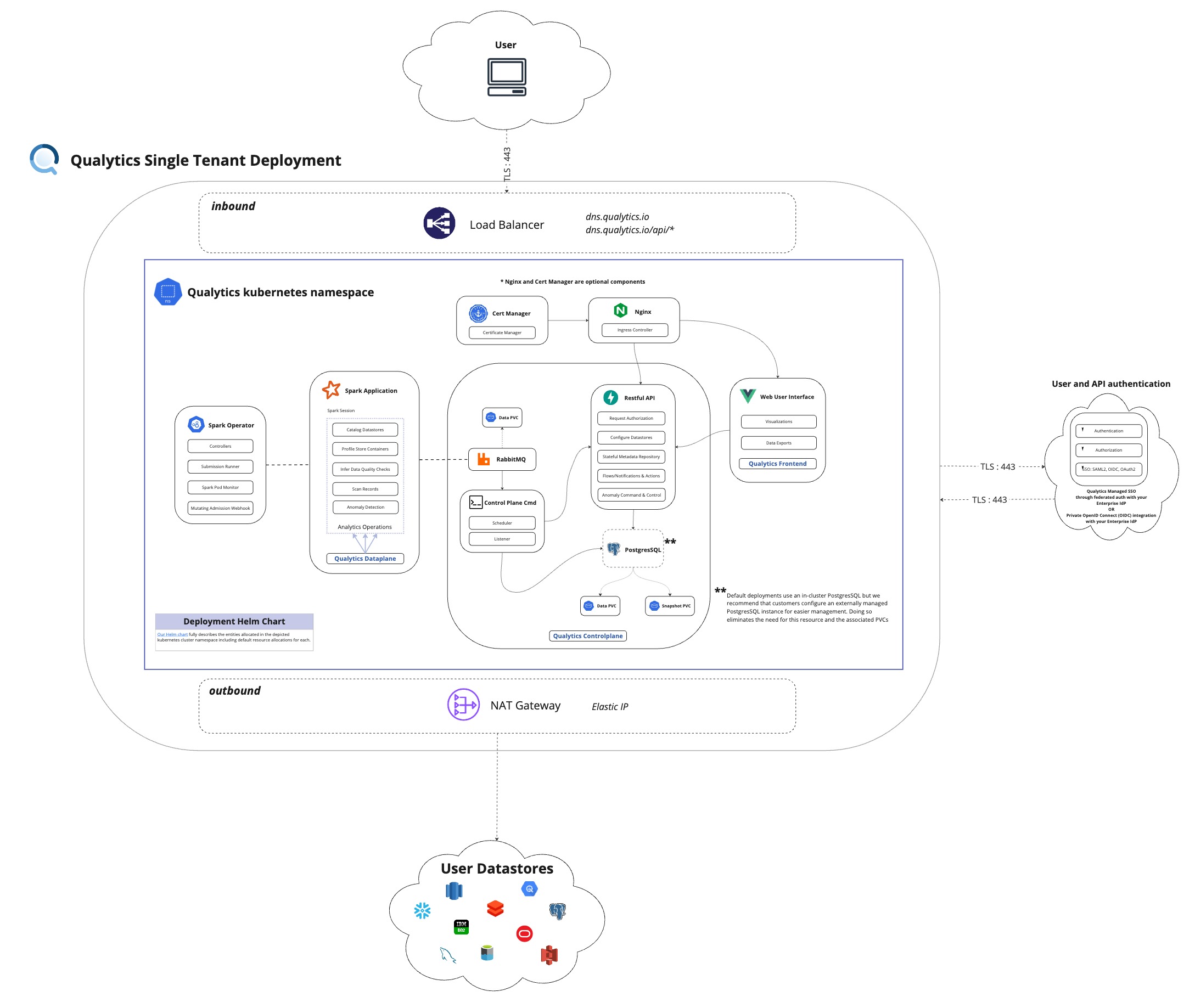Our Helm chart
Welcome to the Installation Guide for setting up Helm for your Qualytics Single-Tenant Instance.
Qualytics is a closed source container-native platform for assessing, monitoring, and ameliorating data quality for the Enterprise.
Learn more about our product and capabilities here.
What is Qualytics?
Important Note for Deployment Type
Before proceeding with the installation of Helm for Qualytics Single-Tenant Instance, please note the following:
-
This installation guide is specifically designed for customer-managed deployments where you manage your own infrastructure.
-
If you are a Qualytics Software as a Service (SaaS) customer, you do not need to perform this installation. The Helm setup is managed by Qualytics for SaaS deployments.
If you are unsure about your deployment type or have any questions, please reach out to your Qualytics account manager for clarification.
What is in this chart?
This chart will deploy a single-tenant instance of the qualytics platform to a CNCF compliant kubernetes control plane.
Prerequisites
Before deploying Qualytics, ensure you have:
- A Kubernetes cluster (recommended version 1.30+)
kubectlconfigured to access your clusterhelmCLI installed (recommended version 3.12+)- Docker registry credentials from your Qualytics account manager
- Auth0 configuration details from your Qualytics account manager
How should I use this chart?
Please work with your account manager at Qualytics to secure the right values for your licensed deployment. If you don't yet have an account manager, please write us here to say hello!
1. Create a CNCF compliant cluster
Qualytics fully supports kubernetes clusters hosted in AWS, GCP, and Azure as well as any CNCF-compliant control plane.
Node Requirements
Node(s) with the following labels must be made available:
appNodes=truedriverNodes=trueexecutorNodes=true
Nodes with the driverNodes=true and executorNodes=true labels will be used for Spark jobs, while nodes with the appNodes=true label will be used for all other needs.
Users have the flexibility to merge the driverNodes=true and executorNodes=true labels into a single label, sparkNodes=true, within the same node group, as long as the provided node group can supply sufficient resources to handle both Spark driver and executors.
Alternatively, users may choose not to use node selectors at all, allowing the entire cluster to be used without targeting specific node groups. However, it is highly recommended to set up autoscaling for Apache Spark operations by providing separate node groups with the driverNodes=true and executorNodes=true labels to ensure optimal performance and scalability.
| Application Nodes | Spark Driver Nodes | Spark Executor Nodes | |
|---|---|---|---|
| Label | appNodes=true | driverNodes=true | executorNodes=true |
| Scaling | Autoscaling (1 node on-demand) | Autoscaling (1 node on-demand) | Autoscaling (1 - 12 nodes spot) |
| EKS | t3.2xlarge (8 vCPUs, 32 GB) | r5.2xlarge (8 vCPUs, 64 GB) | r5d.2xlarge (8 vCPUs, 64 GB) |
| GKE | n2-standard-8 (8 vCPUs, 32 GB) | n2-highmem-8 (8 vCPUs, 64 GB) | n2-highmem-8 (8 vCPUs, 64 GB) |
| AKS | Standard_D8_v5 (8 vCPUs, 32 GB) | Standard_E8s_v5 (8 vCPUs, 64 GB) | Standard_E8s_v5 (8 vCPUs, 64 GB) |
Docker Registry Secrets
Execute the command below using the credentials supplied by your account manager as a replacement for "<token>". The secret created will provide access to Qualytics private registry on dockerhub and the required images that are available there.
kubectl create namespace qualytics
kubectl create secret docker-registry regcred -n qualytics --docker-username=qualyticsai --docker-password=<token>
Important
The above configuration will connect your cluster directly to our private dockerhub repositories for pulling our images.
If you are unable to directly connect your cluster to our image repository for technical or compliance reasons, then you can instead import our images into your preferred registry using these same credentials (docker login -u qualyticsai -p <token>).
You'll need to update the image URLs in the values.yaml file in the next step to point to your repository instead of ours.
2. Create your configuration file
For a quick start, copy the simplified template configuration:
The template.values.yaml file contains essential configurations with sensible defaults. You'll need to update these required settings:
-
DNS Record (provided by Qualytics or managed by customer):
-
Auth0 Settings (provided by your Qualytics account manager):
-
Security Secrets (generate secure random values):
Optional configurations:
- Enable
nginxif you need an ingress controller - Enable
certmanagerfor automatic SSL certificates - Configure
controlplane.smtpsettings for email notifications - Node selectors are now enabled by default for dedicated node groups
For advanced configuration, refer to the full charts/qualytics/values.yaml file which contains all available options.
Info
Contact your Qualytics account manager for assistance.
3. Deploy Qualytics to your cluster
Add the Qualytics Helm repository and deploy the platform:
# Add the Qualytics Helm repository
helm repo add qualytics https://qualytics.github.io/qualytics-helm-public
helm repo update
# Deploy Qualytics
helm upgrade --install qualytics qualytics/qualytics \
--namespace qualytics \
--create-namespace \
-f values.yaml \
--timeout=20m
Monitor the deployment:
Get the ingress IP address:
# If using nginx ingress
kubectl get svc -n qualytics qualytics-nginx-controller
# Or check ingress resources
kubectl get ingress -n qualytics
Note
Note this IP address as it's needed for the next step!
4. Configure DNS for your deployment
You have two options for DNS configuration:
Option A: Qualytics-managed DNS (Recommended)
Send your account manager the IP address from step 3. Qualytics will assign a DNS record under *.qualytics.io (e.g., https://acme.qualytics.io) and handle SSL certificate management.
Option B: Custom Domain
If using your own domain:
- Create an A record pointing your domain to the ingress IP address
- Ensure your
global.dnsRecordin values.yaml matches your custom domain - Configure SSL certificates (enable
certmanageror provide your own) - Update any firewall rules to allow traffic to your domain
Info
Contact your account manager for assistance with either option.
Can I run a fully "air-gapped" deployment?
Yes. The only egress requirement for a standard self-hosted Qualytics deployment is to https://auth.qualytics.io which provides Auth0-powered federated authentication. This is recommended for ease of installation and support, but not a strict requirement. If you require a fully private deployment with no access to the public internet, you can instead configure an OpenID Connect (OIDC) integration with your enterprise identity provider (IdP). Simply contact your Qualytics account manager for more details.
Upgrade Qualytics Helm chart
Do you have the Qualytics Helm chart repository locally?
Make sure you have the Qualytics Helm chart repository in your local Helm repositories. Run the following command to add them:
Update Qualytics Helm Chart:
Target Helm chart version?
The target Helm chart version must be higher than the current Helm chart version.
To see all available Helm chart versions of the specific product run this command:
Upgrade Qualytics Helm Chart:
helm upgrade --install qualytics qualytics/qualytics --namespace qualytics --create-namespace -f values.yaml --timeout=20m
Monitor Update Progress:
Monitor the progress of the update by running the following command:
Watch the status of the pods in real-time. Ensure that the pods are successfully updated without any issues.
Verify Update
Once the update is complete, verify the deployment by checking the pods' status:
Ensure that all pods are running, indicating a successful update.
Troubleshooting
Common Issues
Pods stuck in Pending state:
- Check node resources:
kubectl describe nodes - Verify node selectors match your cluster labels
- Ensure storage classes are available
Image pull errors:
- Verify Docker registry secret:
kubectl get secret regcred -n qualytics -o yaml - Check if images are accessible from your cluster
Ingress not working:
- Ensure an ingress controller is installed and running
- Check ingress resources:
kubectl describe ingress -n qualytics
Useful Commands
# Check all resources
kubectl get all -n qualytics
# Restart a deployment
kubectl rollout restart deployment/qualytics-api -n qualytics
kubectl rollout restart deployment/qualytics-cmd -n qualytics
# View detailed pod information
kubectl describe pod <pod-name> -n qualytics
# Get spark application logs
kubectl logs -f pod qualytics-spark-driver -n qualytics