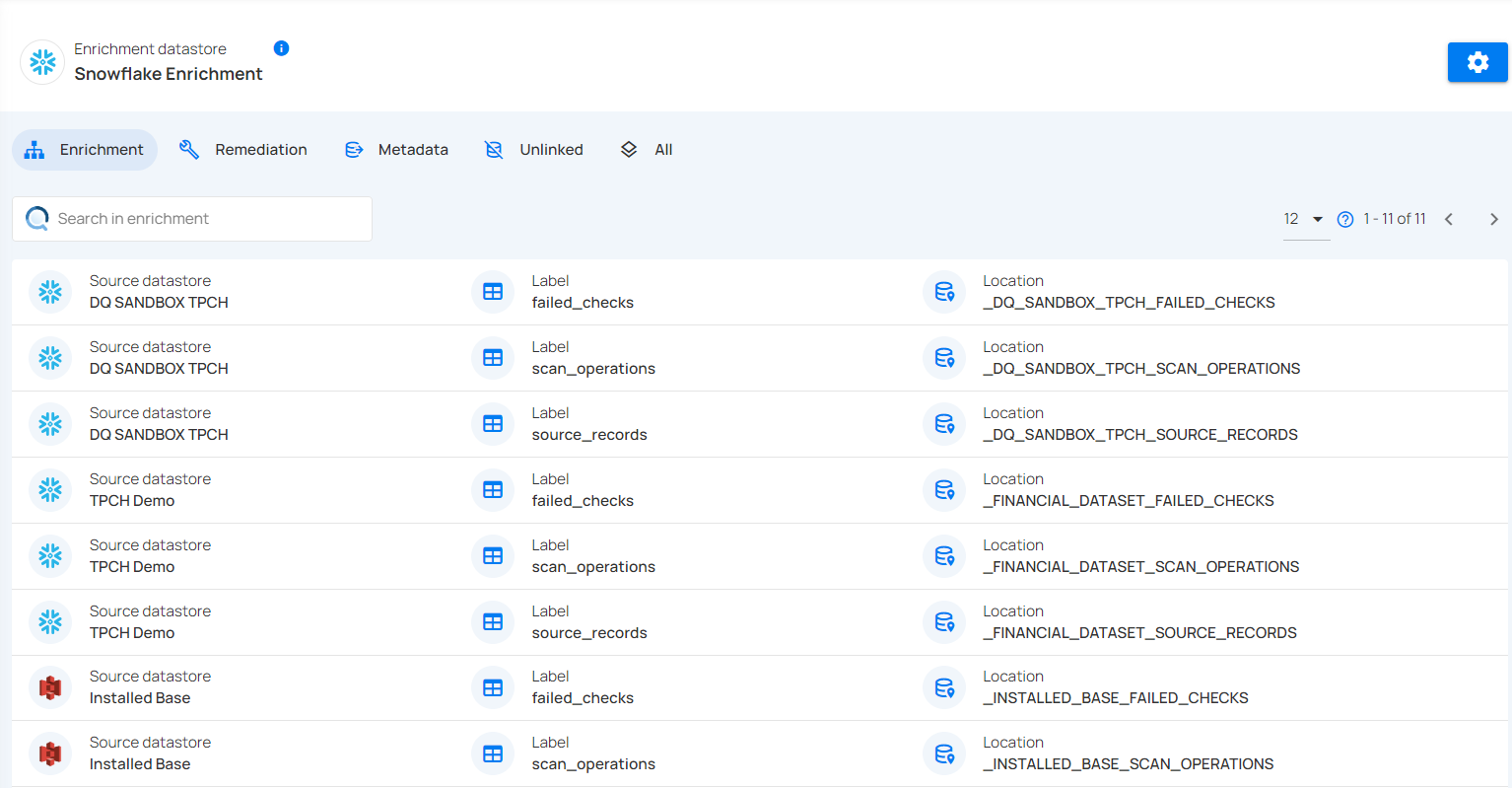Data Preview
Data Preview in Qualytics makes it simple to explore data tables and fields within a selected enrichment dataset. It supports filtering, field selection, and record downloads for deeper analysis, ensuring streamlined and efficient data management.
Let’s get started 🚀
Navigation
Step 1: Log in to your Qualytics account and click the Enrichment Datastores button on the left side panel of the interface.
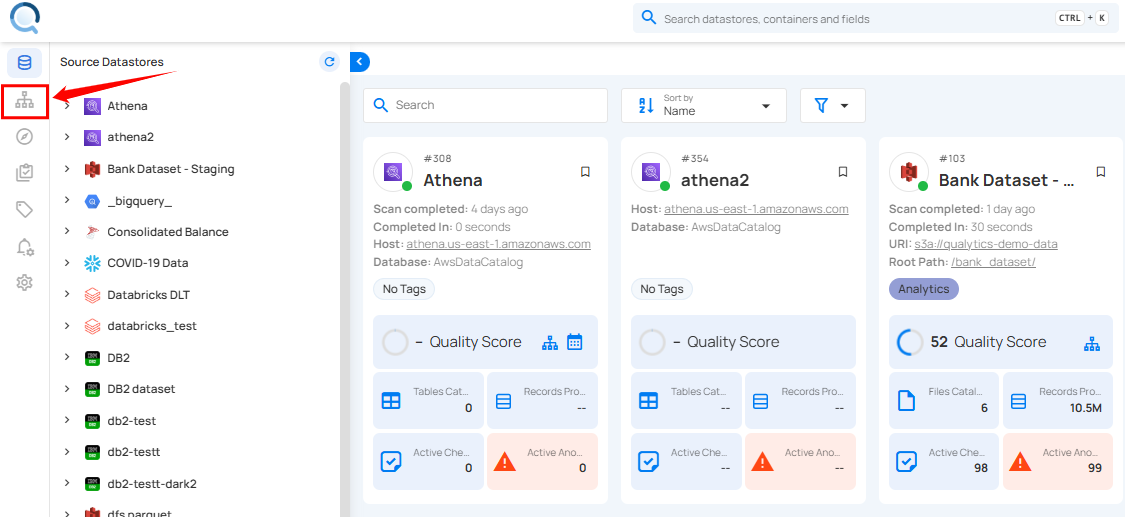
Step 2: You will see a list of available enrichment datastores. Click on the specific datastore you want to preview its details and data.
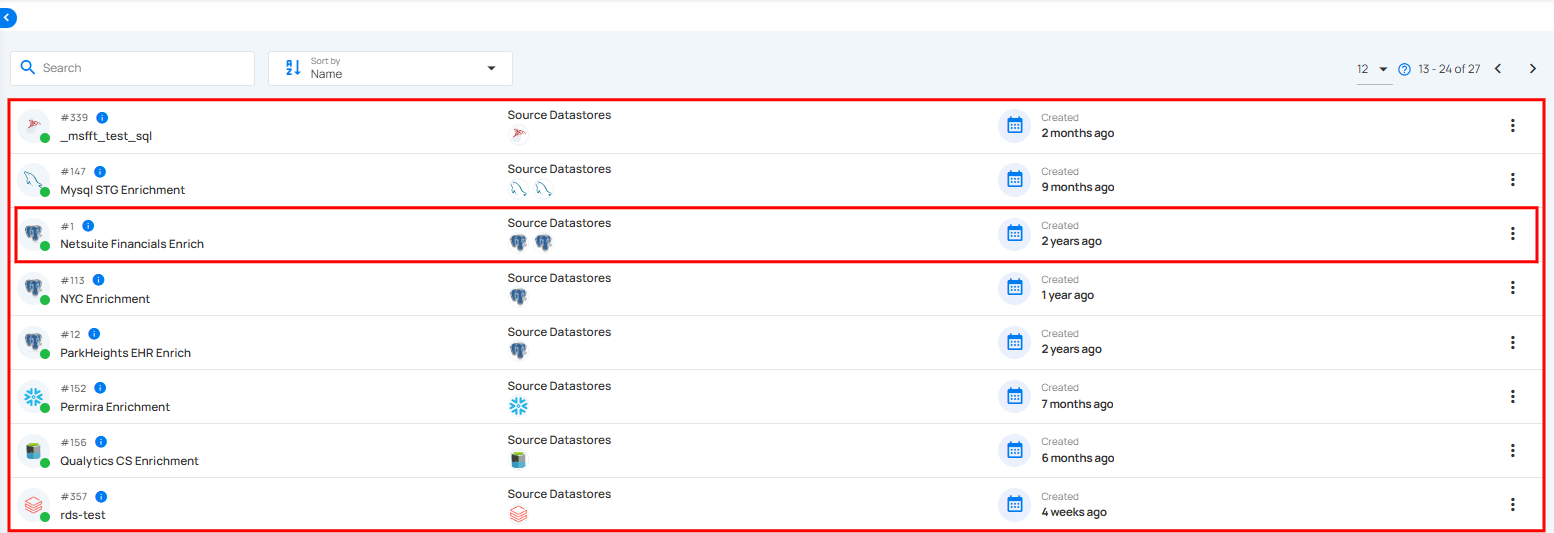
For Demonstration purposes, we have selected Netsuite Financials Enrich enrichment datastore.
Step 3: After clicking on your selected enrichment datastore, you will be able to preview its enrichment, export, materialize, remediation, including all data tables, and unlinked data tables.

Data Preview Tab
Data Preview Tab provides a clear visualization of enriched dataset tables and fields like _FAILED_CHECKS, _SOURCE_RECORDS, and _SCAN_OPERATIONS. Users can explore remediation data, export data, materialized datasets, and unlinked objects, refine data with filters, select specific fields, and download records for further analysis. This tab ensures efficient data review and management for enhanced insights.
All
By selecting All, users can access a comprehensive list of data tables associated with the selected enrichment datastore. This includes all relevant tables categorized under Enrichment, Remediation, Export, Materialize, and Unlinked sections, enabling users to efficiently explore and manage the data. Click on a specific table or dataset within the All section to access its detailed information.

After clicking on a specific table or dataset, a detailed view opens, displaying fields such as _FAILED_CHECKS, _SOURCE_RECORDS, _SCAN_OPERATIONS, remediation tables (e.g., _ENRICHMENT_CONTAINER_PREFIX_REMEDIATION_CONTAINER_ID), exported tables, materialized outputs, and unlinked objects (orphaned data) for review and action.
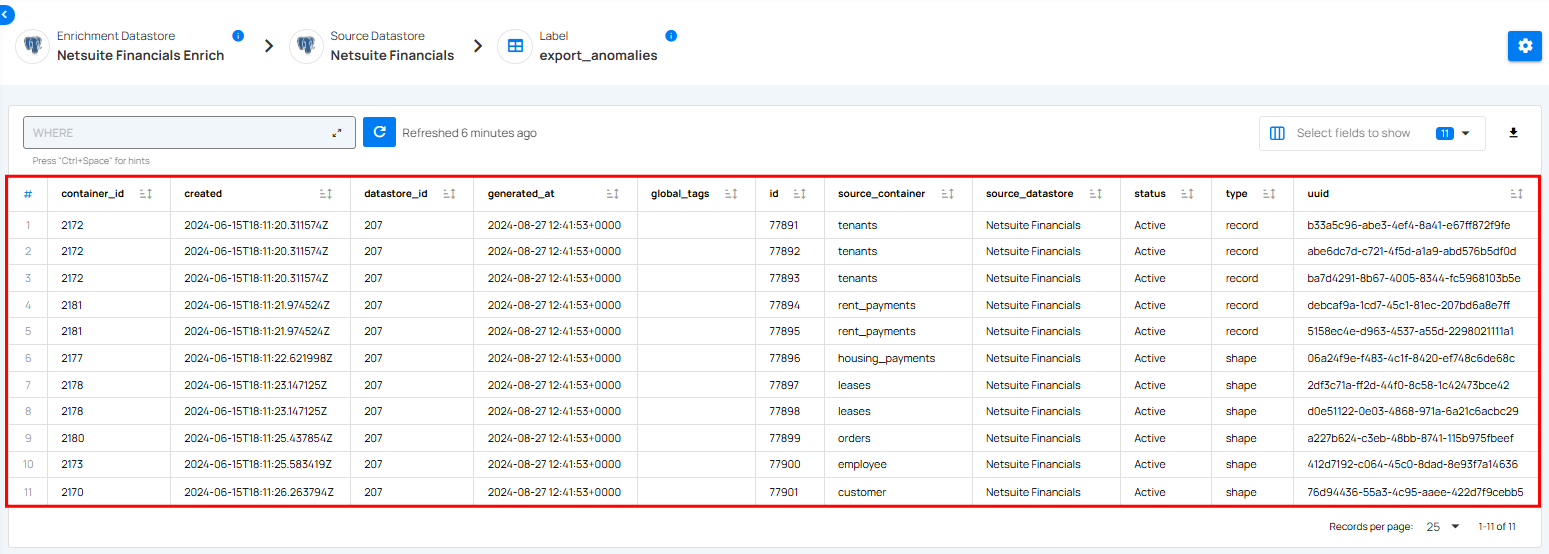
Enrichment
By selecting Enrichment users can access a comprehensive view of the table or data associated with the selected enrichment datastore. Click on specific table or dataset within the Enrichment section to access its detailed information.
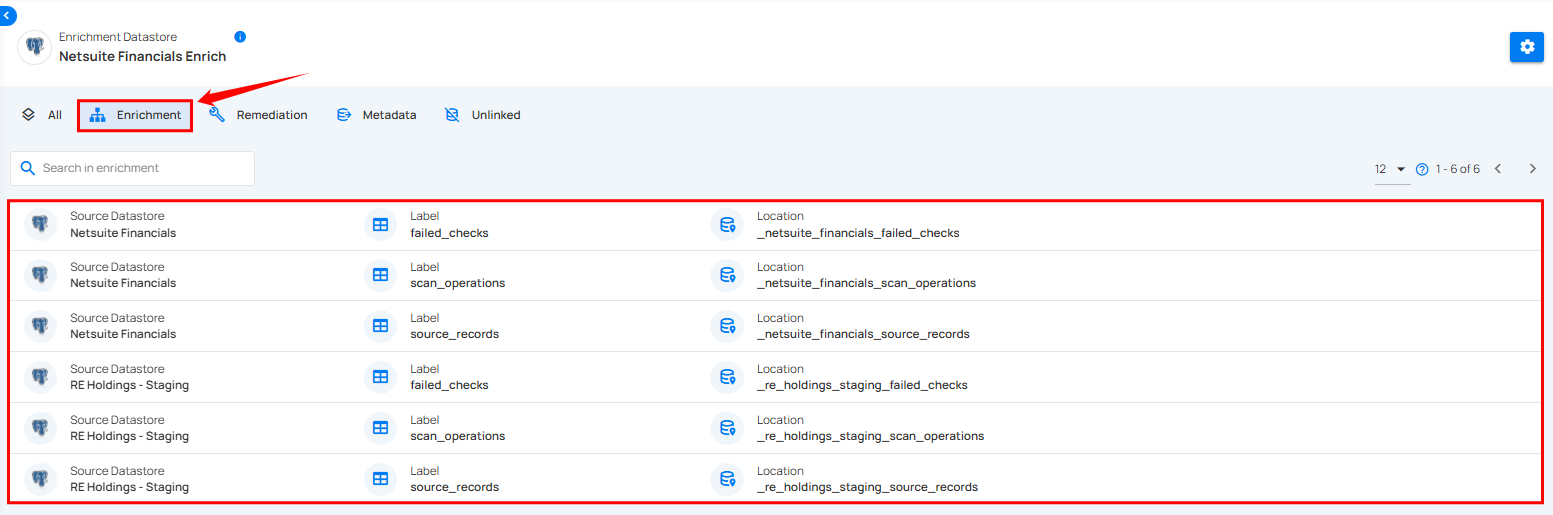
After clicking on a specific table or dataset, a detailed view opens, displaying fields of the selected table or dataset.
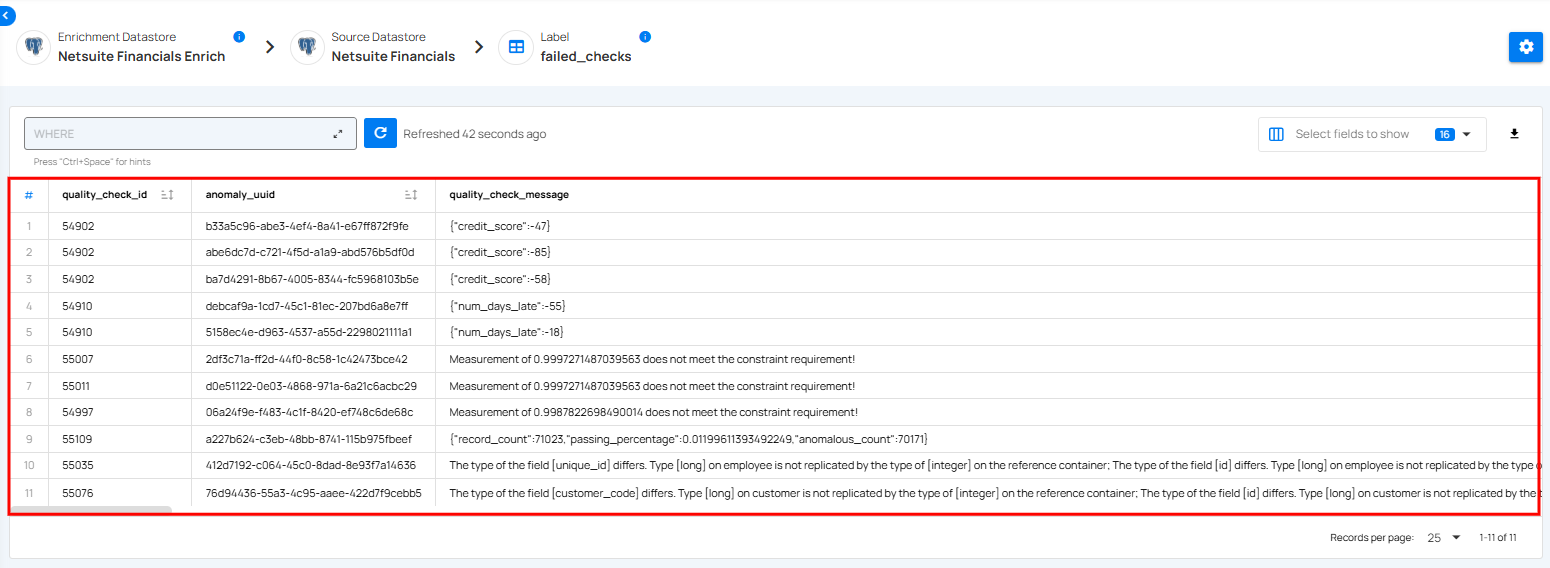
Remediation
By selecting Remediation users can access a comprehensive view of the table or data associated with the selected enrichment datastore. Click on specific table or dataset within the Remediation section to access its detailed information.
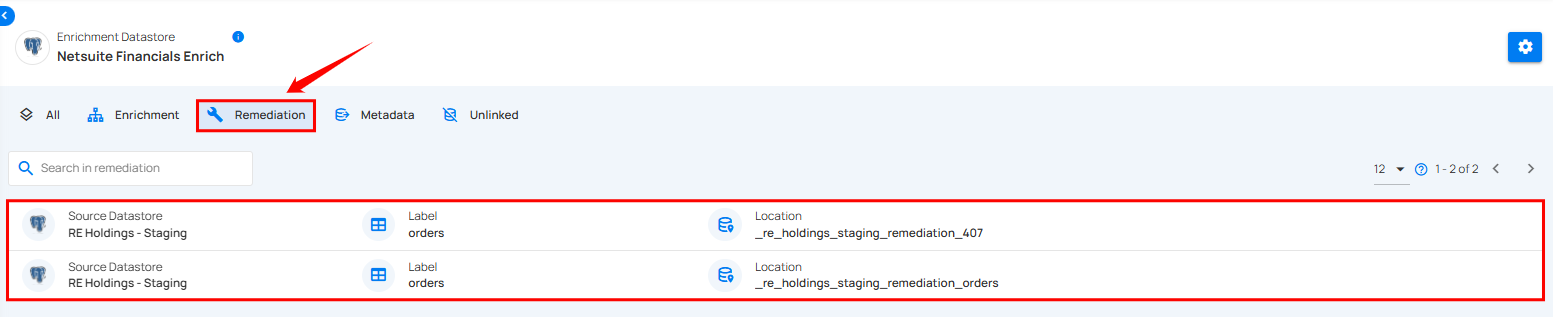
After clicking on a table or dataset, a detailed view opens, displaying all the fields and data associated with the selected table or dataset.
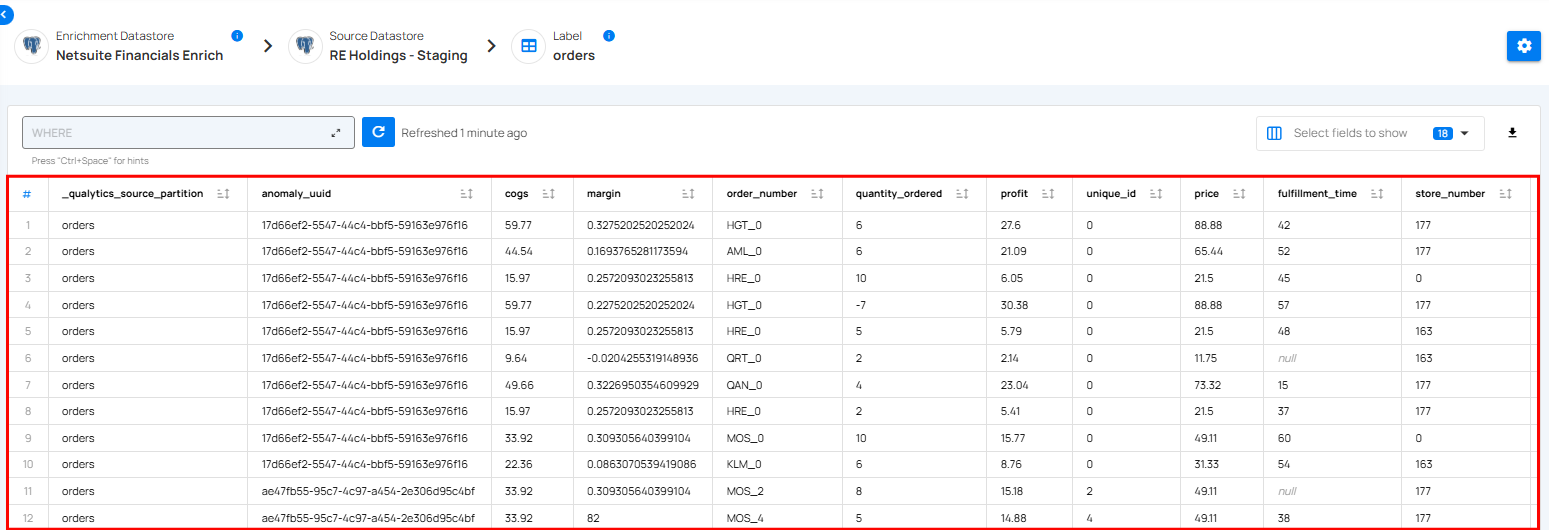
Export
By selecting Export, users can access a comprehensive view of the exported tables or data associated with the selected enrichment datastore. Click on a specific table or dataset within the Export section to access its detailed information.
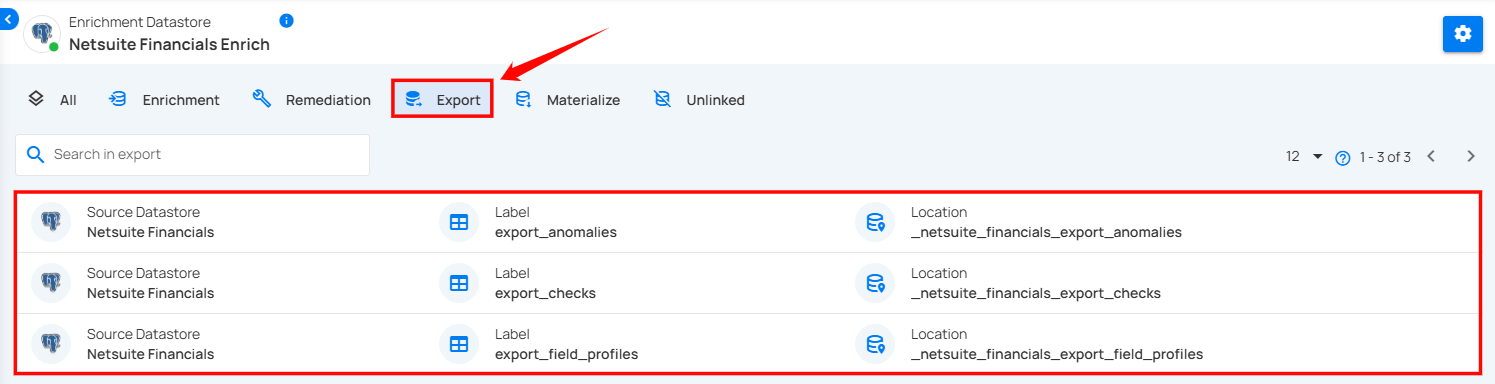
After clicking on a table or dataset, a detailed view opens, displaying all the fields and data associated with the selected table or dataset.
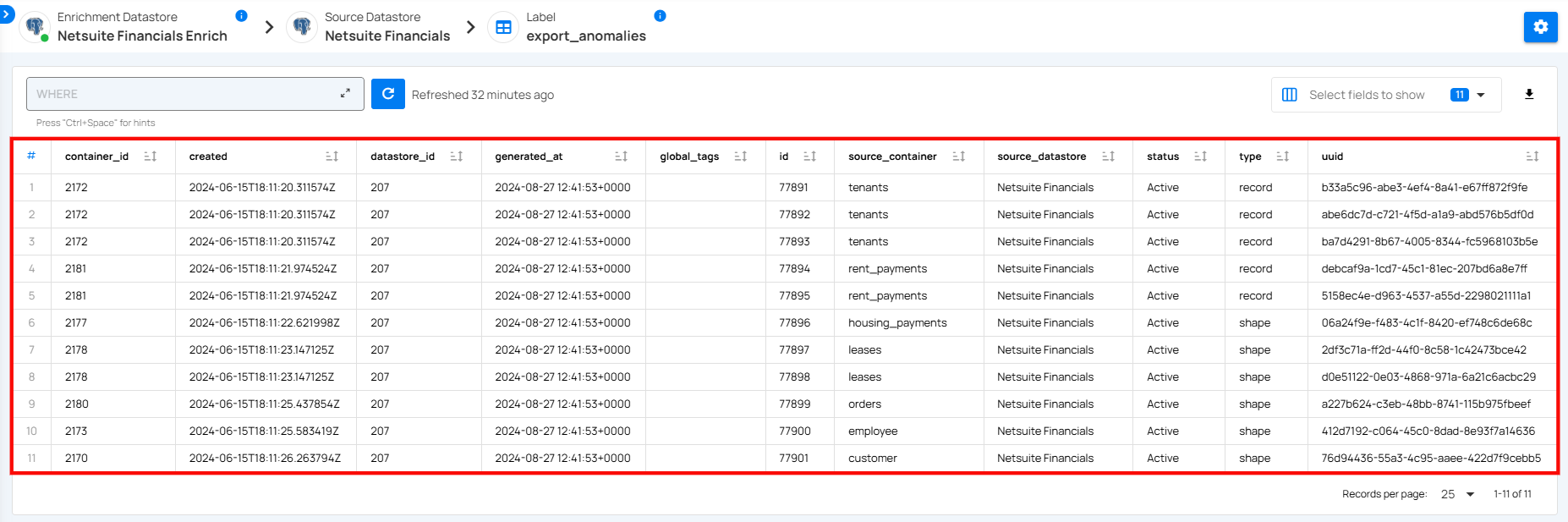
Materialize
By selecting Materialize, users can access a comprehensive view of the materialized tables or data associated with the selected enrichment datastore. Click on a specific table or dataset within the Materialize section to access its detailed information.
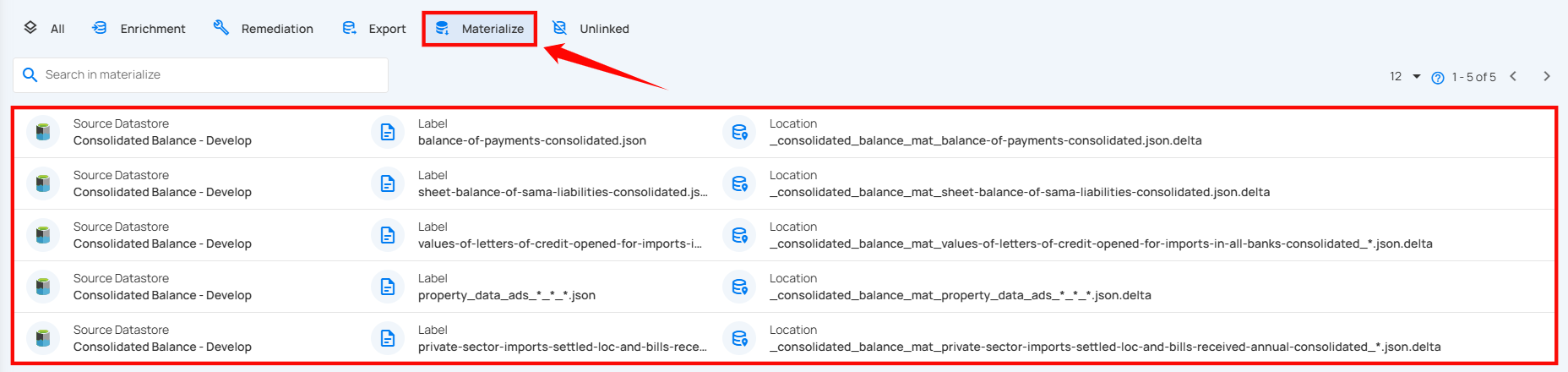
After clicking on a table or dataset, a detailed view opens, displaying all the fields and data associated with the selected table or dataset.

Unlinked
By selecting Unlinked users can access a comprehensive view of the table or data associated with the selected enrichment datastore. Click on specific table or dataset within the Unlinked section to access its detailed information.

After clicking on a table or dataset, a detailed view opens, displaying all the fields and data associated with the selected table or dataset.
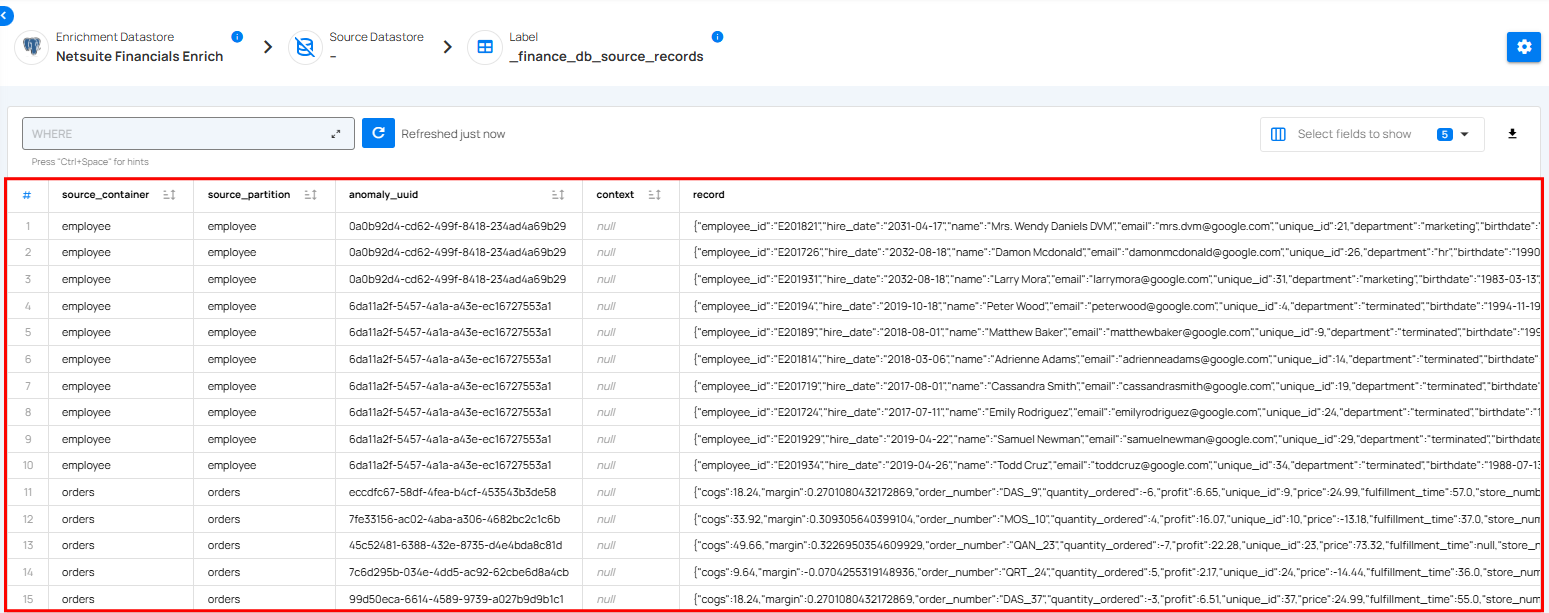
Filter Clause and Refresh
Data Preview tab includes a filter functionality that enables users to focus on specific fields by applying filter clauses. This refines the displayed rows based on specific criteria, enhancing data analysis and providing more targeted insights and a Refresh button to update the data view with the latest data.
Filter Clause
Use the Filter Clause to narrow down the displayed rows by applying specific filter clauses, allowing for focused and precise data analysis.
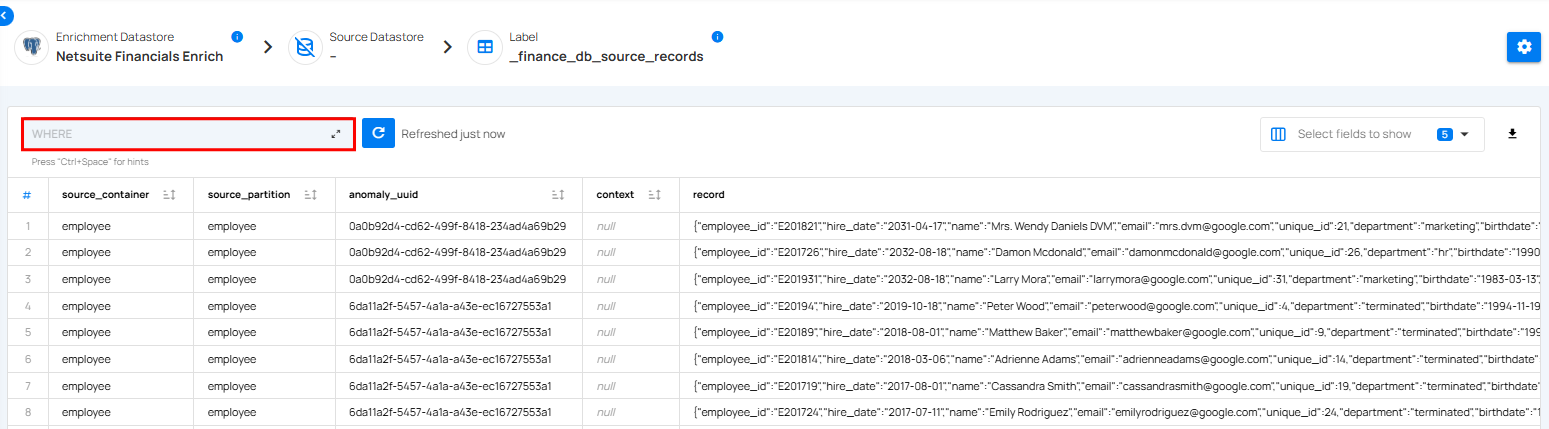
Refresh
Click Refresh button to update the data view with the latest information, ensuring accuracy and relevance.
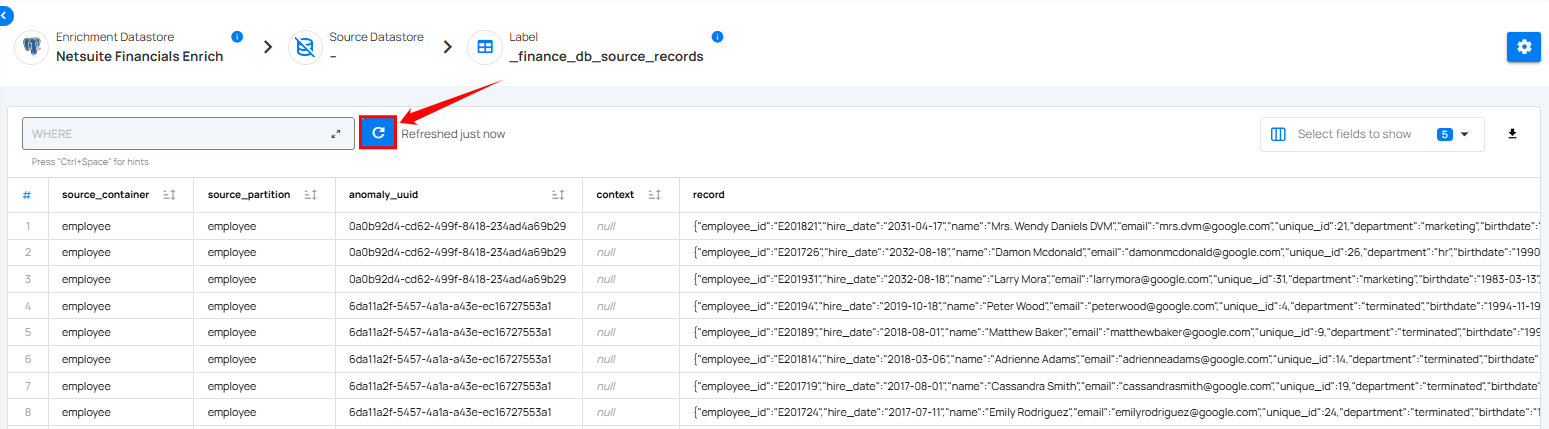
Select Specific Fields
Select specific fields to display, allowing you to focus on the most relevant data for analysis.To focus on relevant data for analysis, click on the Select Fields to Show dropdown. Choose specific fields you want to review by checking or unchecking options.
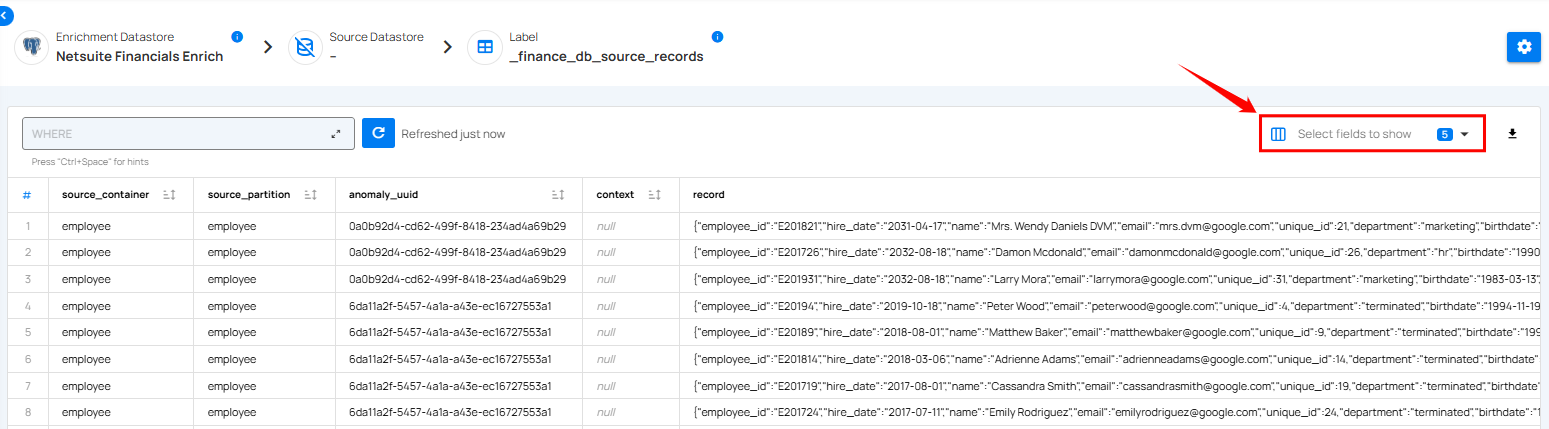
Download Records
Download Records feature in Qualytics allows users to easily export all source records from the selected enrichment dataset. This functionality is essential for performing deeper analysis outside the platform or for sharing data with external tools and teams.