Explore
Explore page in Qualytics is where you can easily view and manage all your data. It provides easy access to important features through tabs like Insights, Activity, Profiles, Observability, Checks, and Anomalies. Each tab shows a different part of your data, such as its quality, activities, structure, checks, and issues. You can sort and filter the data by datastore and time frame, making it easier to track performance, spot problems, and take action. The Explore section helps you manage and understand your data all in one place.
Let’s get started 🚀
Navigation
Step 1: Log in to your Qualytics account and click the Explore button on the left side panel of the interface.
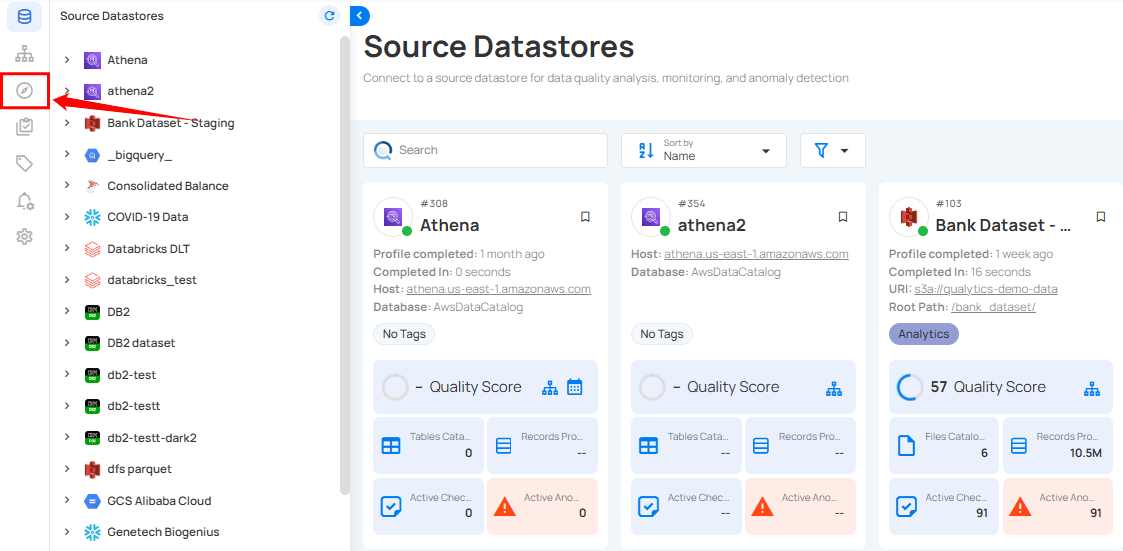
Step 2: After click on the Explore button, you will see the following tabs: Insights, Activity, Profiles, Observability, Checks, and Anomalies.

Insights
Insights tab provides a quick and clear overview of your data's health and performance. It shows key details like Quality Scores, active checks, profiles, scans, and anomalies in a simple and effective way. This makes it easy to monitor and track data quality, respond to issues, and take action quickly. Additionally, users can monitor specific source datastores and check for a particular report date and time frame.
For more details on Insights, please refer to the Insights documentation.
Activity
Activity tab provides a comprehensive view of all operations, helping users monitor and analyze the performance and workflows across various source datastores. Activity are categorized into Runs and Schedule operations, offering distinct insights into executed and scheduled activities.
For more details on Activity, please refer to the Activity documentation.
Profiles
Profiles tab helps you explore and manage your containers and fields. With features like filtering, sorting, tagging, and detailed profiling, it provides a clear understanding of data quality and structure. This simplifies navigation and enhances data management for quick, informed decisions.
For more details on Profiles, please refer to the Profiles documentation.
Observability
Observability tab gives users an easy way to track changes in data volume over time. It introduces two types of checks: Volumetric and Metric. The Volumetric check automatically monitors the number of rows in a table and flags unusual changes, while the Metric check focuses on specific fields, providing more detailed insights from scan operations. Together, these tools help users spot data anomalies quickly and keep their data accurate.
For more details on Observability, please refer to the Observability documentation.
Checks
Checks tab provides a quick overview of the various checks applied across different tables and fields in multiple source datastores. In Qualytics, checks act as rules applied to data tables and fields to ensure accuracy and maintain data integrity. You can filter and sort the checks based on your preferences, making it easy to see which checks are active, in draft, or archived. This section is designed to simplify the review of applied checks across datasets without focusing on data quality or performance.
For more details on Checks, please refer to the Checks documentation.
Anomalies
Anomalies tab provides a quick overview of all detected anomalies across your source datastores. In Qualytics, An Anomaly refers to a dataset (record or column) that fails to meet specified data quality checks, indicating a deviation from expected standards or norms. These anomalies are identified when the data does not satisfy the applied validation criteria. You can filter and sort anomalies based on your preferences, making it easy to see which anomalies are active, acknowledged, or archived. This section is designed to help you quickly identify and address any issues.
For more details on Anomalies, please refer to the Anomalies documentation.